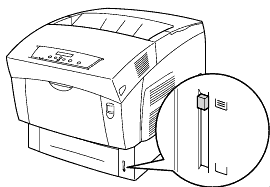HL-4000CN
FAQs & Troubleshooting |
How do I load A5 paper?
Follow the steps below to load A5 paper into the paper tray.
Load paper into the optional Tray Module the same way.
-
Gently pull out the paper tray until it stops.
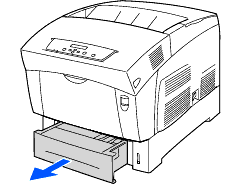
-
Hold the tray with both hands as you lift the front slightly and pull it completely out of the printer.
Place the paper tray on a flat surface.
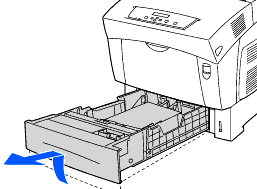
-
Move the side guides to their outermost positions.
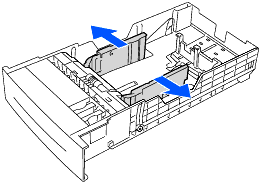
-
Gently lift the end paper guide to move it, and insert the pins at the bottom of the guide in the holes (indicated by the right arrow mark) corresponding to the paper size that you want to load. Make sure that the end guide is properly inserted into the appropriate holes for the paper size.
If the end paper guide is not inserted properly into the hole it could prevent automatic paper size detection. If this occurs, move the end paper guide all the way to its outermost position again, and then realign it with the appropriate paper size mark.
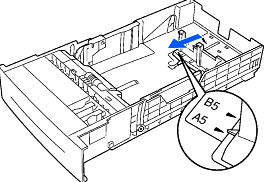
-
Grip the A5 spacer as you gently lift it up while pulling it forward and removing it from the tray.
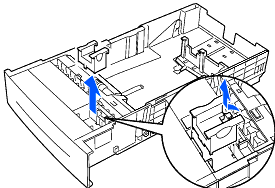
-
Align the A5 spacer with the paper guide slot and push it down until it clicks.
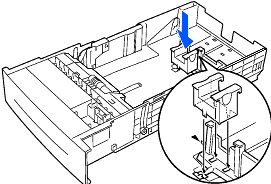
-
Align the four corners of the paper stack and insert the paper (print side up) under the tab.
Do not use paper that is folded, creased, or warped.
Make sure that all the paper is under the tab.
Do not overload the paper tray.
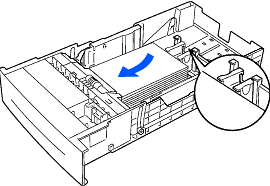
-
Align the side guides with the edges of the paper.
Pushing the paper guides too hard against the edges of the paper stack can cause a paper jam. However, if the paper guides are too loose, the paper may twist as it feeds through the printer.
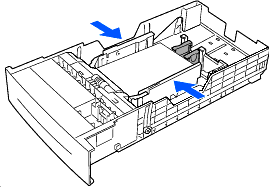
-
Hold the paper tray with both hands as you align it with the opening in the printer and gently place it in the printer.
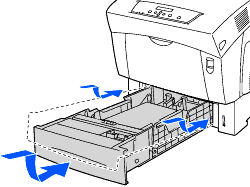
-
Push the paper tray completely back into hte printer.
Do NOT use excessive force on the paper tray. Doing so could damage the paper tray or the inside of the printer.
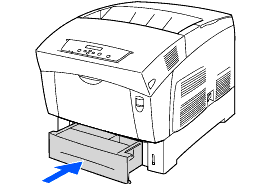
An indicator next to the paper tray tells you how much paper remains in the tray. Use this meter as a guide for refilling the paper tray.