HL-4000CN
FAQs & Troubleshooting |
How can I use the "N in 1" Printing and "Poster" Printing capabilities?
n in 1 Printing
Using the Brother PCL driver, the 'n in 1' printing option can be used to reduce the amount of paper usage. Each printed page is automatically scaled down so that multiple pages can fit onto a single printed page. For example, if you have a 8 page document, that document can be printed so that all 8 pages appear on a single page, or over two pages etc. Depending on the driver that you are using, the minimum number of pages that can be reduced to a single page is 2 pages while maximum number of pages that can be reduced down to a single page is 32 pages.
Poster Printing
The same driver can be used to convert your documents into Posters. The Poster print option does this by enlarging your printed page and then printing it on several pieces of paper. When these pieces of paper are stuck together, a poster is created.
Using the PCL Driver to use the 'n in 1' option
From a Windows® applications such as Microsoft® Word, click the "File" menu, and then select the "Print" option. You will see a dialogue similar to the one below:
- Click the "Properties" button to display the printer driver setting.
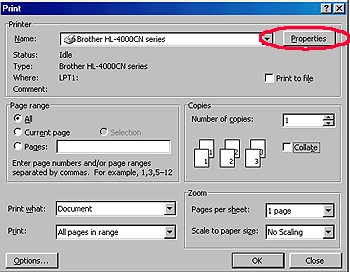
- Click the "Paper/Output" tab.
- Select the "Multiple Page" pull down menu and select either:
2 in 1
4 in 1
8 in 1
16 in 1
32 in 1
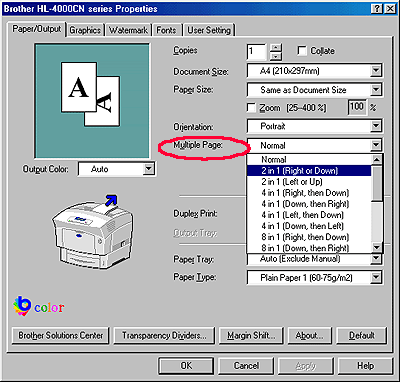
- When you have selected the appropriate option, click the "OK" button to return to the print dialogue of your Windows application.
Using the PCL Driver to use the 'Poster Print' option
From a Windows® applications such as Microsoft® Word, click the "File" menu, and then select the "Print" option. You will see a dialogue similar to the one below:
- Check the "Properties" button to display the printer driver setting.
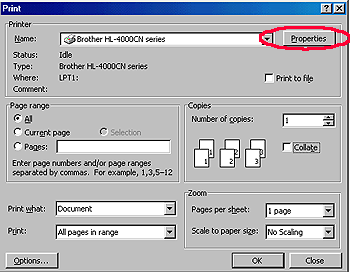
- Click the "Paper/Output" tab.
- Click "Custom Layout" button.

- Select the "Poster(3)". and select either:
2 x 2
3 x 3
4 x 4
5 x 5from the "Poster" section.
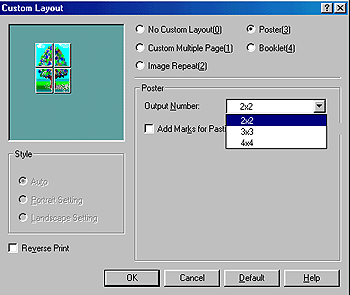
- When you have selected the appropriate option, click the "OK" button to return to the print dialogue of your Windows application.
Using the PS (PostScript) Driver to use the 'n in 1' option
The PS (PostScript) driver only supports the n in 1 printing option. It does NOT support poster printing.
- Click the "Properties" button to display the printer driver setting.
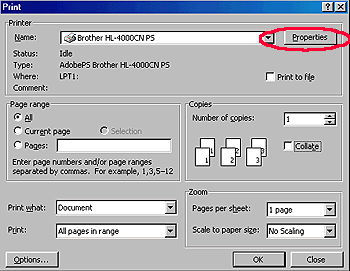
For Windows® NT4/2000 Users
- Click the "Layout" tab.
- Select the "Pages Per Sheet" option and select either:
1=Normal Printing
2=2 in 1
4=4 in 1
6=6 in 1
9=9 in 1
16=16 in 1
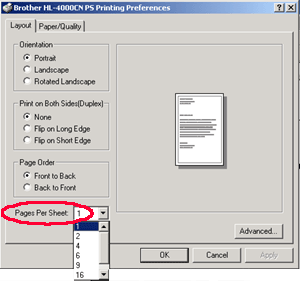
For Windows® 95/98/Me users
- Open the "Graphics" tab.
- Select number of pages you require from the "Layout" option.
1 up=Normal Printing
2 up=2 in 1
4 up=4 in 1
6up=6 in 1
9up=9 in 1
16up=16 in 1
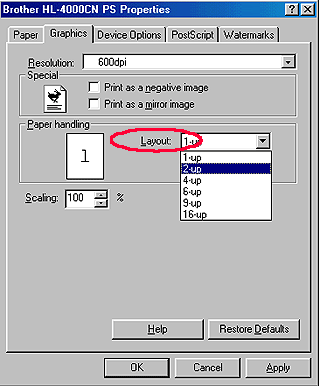
- When you have selected the appropriate option, click the "OK" button to return to the print dialogue of your Windows® application.
