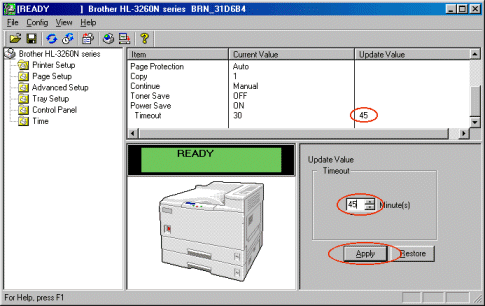HL-4000CN
FAQs & Troubleshooting |
How can I use the BRAdmin Professional Software to View and change printer information?
Brother's BRAdmin Professional software can be used to manage many aspects of the printer, for example, view consumable life, configure network parameters, view serial number information, printer settings etc..
The Main Printer View
Start the BRAdmin Professional software and all Brother network connected printers will appear in the main BRAdmin view.
The BRAdmin Professional software can also display printer status and information from other printer vendors. If your printer supports the SNMP protocol, and it is also able to reply to network broadcasts, it should appear automatically in the main BRAdmin view.
- Manage print server parameters
- Manage printer parameters
Managing the Print Server (only available if using a Brother print server)
To manage print server parameters, highlight the appropriate printer and select the 'Control | Configure Print Server' option and enter the print server password (the default password information is detailed in the Brother NC-Series print server user guide).
A dialogue similar to the following will appear:
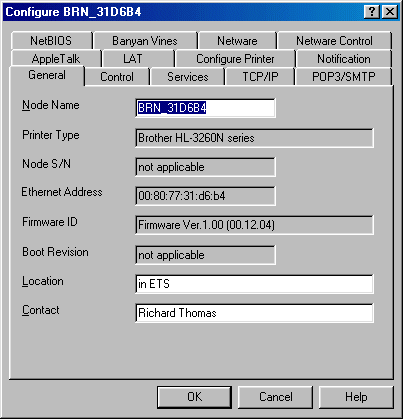
From this screen it is possible to select a variety of different network parameters, for example, to change the TCP/IP settings, select the 'TCP/IP' tab and enter the new IP address information. To create a queue on a Novell system, select the 'Netware' tab and enter the Bindery or NDS queue information.
Managing the Printer (only available if using an internal Brother print server)
To view or change printer settings, select the printer you wish to manage from the main BRAdmin view and select the 'Control | Configure Printer' option and enter the print server password (the default password information is detailed in the Brother NC-Series print server user guide).
A screen similar to the following will appear:
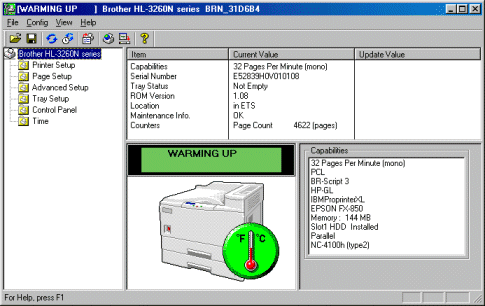
Depending on the model of printer there are up to six folders that can be selected:
- Printer Setup (view and change general printer settings)
- Page Setup (view and change general page settings)
- Advanced Setup (more advanced settings)
- Tray Setup (paper tray settings)
- Control Panel (interact with the printer control panel)
- Time (change date and time settings - not supported on all Brother printers)
Select the appropriate folder and the relevant information appears. For example to change the default power save mode option from 30 minutes to 45 minutes select the 'Printer Setup' folder, click the 'Timeout' option and then enter the new parameters.