HL-4000CN
FAQs & Troubleshooting |
Selecting the best possible print quality from a Macintosh® PC
When printing from a Macintosh® or PC system you can alter the print quality to suit your particular printing requirements. By altering this print quality, you can improve or reduce the level of print quality. By altering print quality settings, you can enhance the performance of the printer.
From your Macintosh® application, click the 'File' menu, and then select the 'Print' option. You will see a dialogue similar to the one below:
- Click the General option and select the "Printer Specific Options 1" to display the following screen:
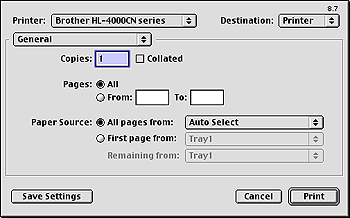
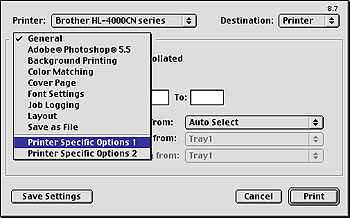
- Click the "Document & Types" option and select Normal mode for 600 x 600 dpi printing, or Super Fine mode for 1200 x 1200 dpi printing.
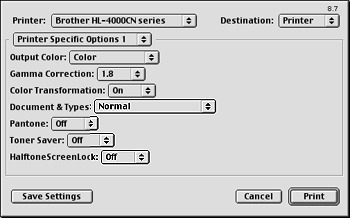

Normal (600 x 600 dpi)
This is the default print quality setting. When this setting is selected, the printer will print documents in 600 x 600 dpi (dots per inch). This mode ensures the fastest possible print speed in a good print quality. We recommend this option if you are generally printing text documents with occasional graphics.
Super Fine (1200 x 1200 dpi)
This mode offers the best possible print quality, however, print speed will be reduced as the printer must perform additional calculations to imrove the print quality. We recommend this setting if you wish to ensure the best possbile GRAPHICS print quality. However, if you generally print text, then we recommend the Normal 600 x 600 dpi option.
