HL-3180CDW
FAQs & Troubleshooting |
Set the Brother machine to prevent public access to certain features
Secure Function Lock lets you restrict public access to certain machine functions:
- Fax TX (Fax Sending) *1
- Fax RX (Fax Receive) *1
- Copy
- Scan *2
- USB Direct Print *4
- Print *3
- Web Connect (Upload)
- Web Connect (Download)
- Color Print *3 *5
- Page Limit *5
*1: Available only for models with fax function.
*2: Includes scan jobs via Brother iPrint&Scan.
*3: Includes print jobs via AirPrint and Brother iPrint&Scan.
*4: Supported models only.
*5: Available for Print, USB Direct Print, Copy and Web Connect (Download).
This feature also prevents users from changing the machine's default settings by limiting access to its Menu settings.
Before using the security features, you must first enter an administrator password.
The administrator can set up restrictions for individual users along with a user password.
Make a careful note of your password. If you forget it, you will have to reset the password stored in the machine. For information about how to reset the password, contact Brother Customer Service from the "Contact Us".
- Only administrators can set limitations and make changes for each user.
- Polling Receive is enabled only when both Fax Tx and Fax Rx are enabled.
Before you begin to use Secure Function Lock 2.0
You can configure Secure Function Lock 2.0 settings using a Web browser. Before configuration, the following preparations are required.
- Start your Web browser.
-
Type http://machine's IP address/ into your browser's address bar (where "machine's IP address" is the Brother machine's IP address).
For example: http://192.168.1.2/
You can find the machine's IP address in the Network Configuration List.
-
Type a password in the Login box. (This is a password to log into the machine's Web page, not the administrator password for Secure Function Lock.) Click
 .
.
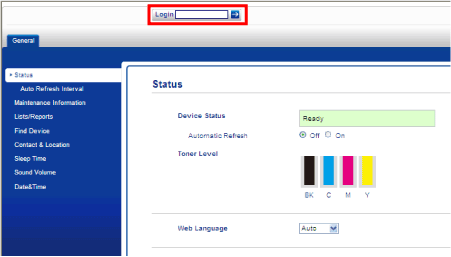
If you are using a Web browser to configure the machine's settings for the first time, set a password.
- Click Please configure the password.
- Type a password you want to use (up to 32 characters).
- Retype the password in the Confirm New Password field.
- Click Submit.
You can enable access to restricted operations by creating a restricted user profile. Restricted users must choose their user name from a list and enter a password to use the Brother machine.
You must set up the Secure Function Lock in the following order:
- Set the administrator password (See STEP A).
- Set up the public user mode (See STEP B).
- Set up restricted users (if any) (See STEP C).
- Turn Secure Function Lock on (See STEP D).
STEP A: Set the administrator password
The password you set in these steps is for the administrator. This password is used to set up users and to turn Secure Function Lock on or off.
- Click Administrator.
- Click Secure Function Lock.
-
Type a four-digit number for the password in the New Password field.
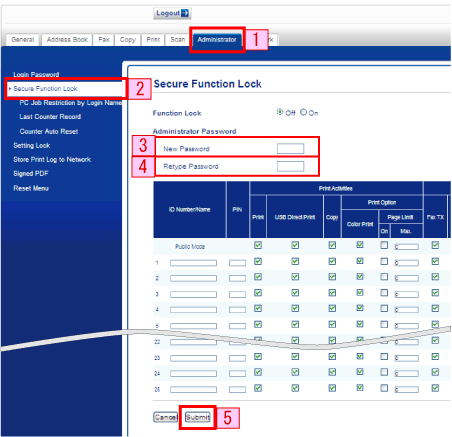
- Retype the password in the Retype Password field.
- Click Submit.
STEP B: Set up the public user mode
You can set up the public mode to restrict what functions are available for public users. Public users do not need to enter a password to access the features made available through this setting.
- Click Administrator.
- Click Secure Function Lock.
- Uncheck the check box for the function that you want to restrict in the Public Mode row.
-
Click Submit.
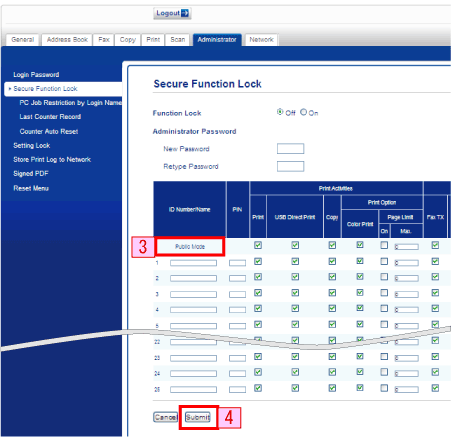
STEP C: Set up restricted users
You can set up users with restrictions and a password. You can set up to 25 users.
You can configure these settings using a Web browser.
- Click Administrator.
- Click Secure Function Lock.
-
Type an alphanumeric Group name or User name (up to 15 characters) in the ID Number/Name field and then type a four-digit password in the PIN field.
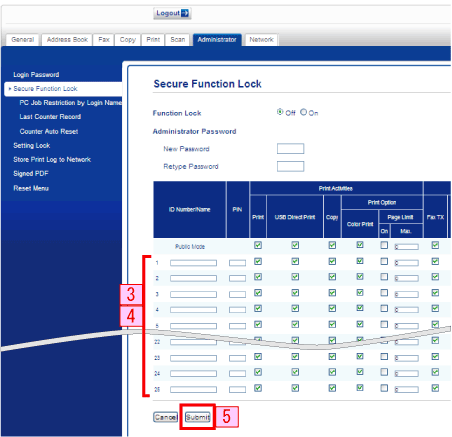
- Uncheck the check box for the function that you want to restrict in the restricted user row. To configure the maximum page count, select the On check box in Page Limit and type the number in the Max. field.
- Click Submit.
STEP D: Turn Secure Function Lock "on"
-
Press
 (Settings).
(Settings). - Press All Settings.
- Press the Up or Down arrow key to display General Setup.
- Press General Setup.
- Press the Up or Down arrow key to display Security.
- Press Security.
- Press the Up or Down arrow key display Function Lock.
- Press Function Lock.
- Press Lock Off->On.
-
Enter your four-digit administrator password using the keyboard on the machine's display. Press OK.
The Secure Function Lock icon is displayed on the machine's display.
