HL-2240
FAQs & Troubleshooting |
NO TONER
When the NO TONER message appears, the following LED indication is shown on the control panel. The Toner LED is on. This error message appears when the machine fails to detect the toner cartridge.
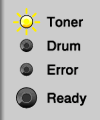
Make sure the drum unit and toner cartridge assembly is installed properly.
If not, reinstall the drum unit and toner cartridge assembly to the machine as follows:
- Open the front cover.
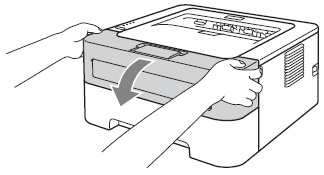
- Take out the drum unit and toner cartridge assembly.
If the drum unit is installed without the toner cartridge, please go to the step 4.
If the toner cartridge isn't put into the drum unit properly, please go to the step3.
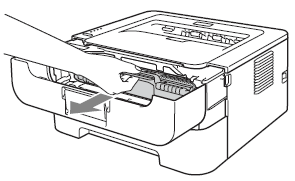
- While removing the drum unit, handle it carefully because it may contain toner.
- We recommend that you place the drum unit and toner cartridge assembly on a clean, flat surface with a piece of disposable paper underneath it in case you accidentally spill or scatter toner.
- Handle the toner cartridge carefully. If toner scatters on your hands or clothes, wipe or wash it off with cold water at once.
- To prevent damage to the machine from static electricity, DO NOT touch the electrodes shown in the illustration.
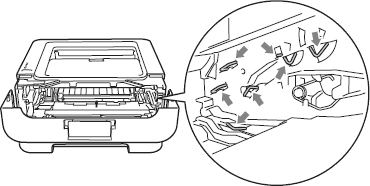
- To avoid print quality problems, DO NOT touch the shaded parts shown in the illustrations.
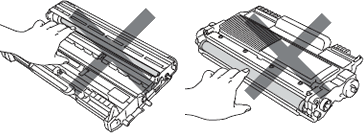
- Push down the green lock lever and take the toner cartridge out of the drum unit.
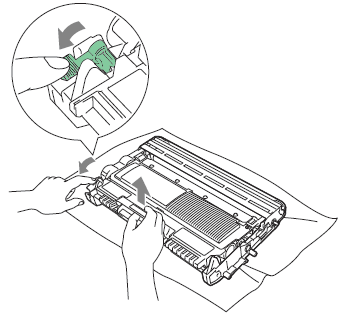
- Put the toner cartridge firmly into the drum unit until you hear it lock into place. If you put it in properly, the green lock lever will lift automatically.
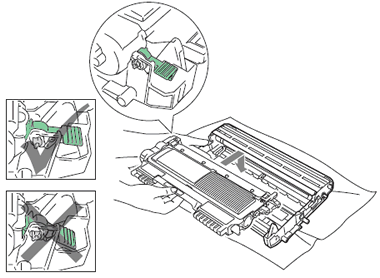
- Put the drum unit and toner cartridge assembly back into the machine again.
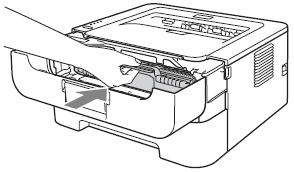
- Close the front cover.
If you replace the toner cartridge, however the error message still continues to appear, refer to "I just replaced the toner cartridge and the LCD continues to display the message "Toner Low" / "Replace Toner" / "Toner Ended" or the Toner LED is still on or flashing."
Content Feedback
To help us improve our support, please provide your feedback below.
