HL-2240
FAQs & Troubleshooting |
NO PAPER T1
When the NO PAPER T1 message appears, the following LED indication is shown on the control panel. The Error LED is on.
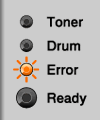
Please follow the steps below to solve the problem:
- The paper tray may be out of paper or not properly installed. If it is empty, put a new stack of paper in the paper tray and then press the Go button. If the problem is still unsolved, the paper pick-up roller may be dirty. Clean the paper pick-up roller. Please refer to the instructions, "Clean the paper pick-up roller.".
- If there is paper in the paper tray, make sure it is straight. If the paper is curled, straighten it before printing. Sometimes it is helpful to remove the paper, turn the stack over and put it back in the paper tray.
- Reduce the amount of paper in the paper tray until the maximum paper mark of the paper tray appears. And then try again.
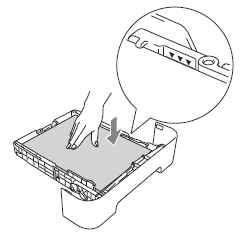
- Make sure you use paper that meets Brother' recommended paper specifications. Please refer to the FAQ, "What kind of paper can I use? " and "What is the recommended paper? ".
- Load the same size paper that you chose in the current driver setting.
Content Feedback
To help us improve our support, please provide your feedback below.
