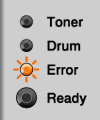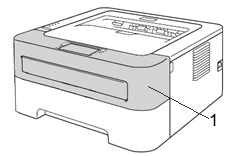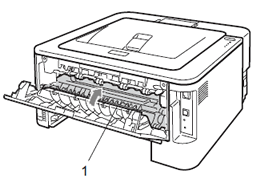HL-2240
FAQs & Troubleshooting
FRONT COVER OPEN or FUSER COVER OPEN
When the FRONT COVER OPEN or FUSER COVER OPEN message appears, the following LED indication is shown on the control panel. The Error LED is flashing.
To clear the error message, make sure that the front cover and the fuser cover are completely closed.
FRONT COVER OPEN FUSER COVER OPEN
FRONT COVER OPEN FUSER COVER OPEN
If your question was not answered, have you checked other FAQs?
Have you checked the manuals?
Do you need any further assistance?
Related Models HL-2220, HL-2230, HL-2240, HL-2240D, HL-2270DW, HL-2275DW
Content Feedback
To help us improve our support, please provide your feedback below.
Error Messages Paper Feed / Paper Jam Print Mobile Others Advanced Functions (for Administrators) Linux Firmware Product Setup Driver / Software Consumables / Paper / Accessories Cleaning Specification OS Support Information
Printer Firmware Settings Security Enhancement Brother Software Status Messages Error Message on Computer Error Message on Mobile Device Light Indication Paper Jam Paper Feed Problem Cannot Print (via USB / Parallel) Cannot Print (via Mobile Device) Print Quality Problem General Print Problem Print from Computer (Windows) Print from Computer (Macintosh) Print from Mobile Device Print Settings / Management Tips for Printing AirPrint (iOS) Android™ Device-related Problem Brother iPrint&Scan / Mobile Connect (Android™) Machine problem Machine Setup / Settings Installing Drivers / Software Updating Drivers / Software / Firmware Uninstalling Drivers / Software Driver / Software Settings Driver / Software tips Consumables Paper Cleaning Product Specification Paper Specification Windows Support Macintosh Support