HL-1440
FAQs & Troubleshooting |
How do I use the Quick Print Setup Utility?
The Quick print setup utility is a feature of Brother PCL drivers that allows users to quickly select print options in the driver. For a user who frequently selects different options within their driver, Quick Print Setup can be a great time saving feature. If the Quick Print Setup option is not enabled, click here to learn how to enable it.
The Quick Print Setup icon appears automatically in the tasktray of a Windows95 or later PC.

How to use the Quick Print Setup Utility:
To change printer settings simply right click the 'Quick Print Setup' icon to see the following options (please note the options displayed vary by printer model name).

To change an option, simply move the mouse over the option that you would like to change. For example, to enable the 'Toner Save' mode option, move your mouse so that it appears next to 'Toner Save Mode <OFF>' and then select the '<ON>' option.
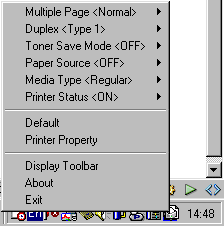
The toner save option is now set and when the document is printed, it will be printed using the options that you specified.
