SDX85M
FAQs & Troubleshooting |
List of Error Messages for CanvasWorkspace (E##### / N#####)
When the following error screen appears on your computer, perform the necessary operation.
Refer to the solution for each error code with clicking the error code in the following table.
Error Code is the number described at the end of the message on the error screen as below.
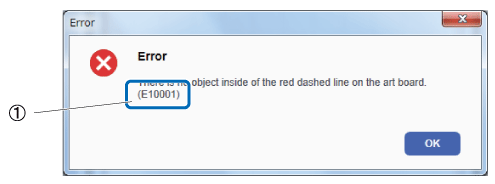 |
(1) Error code |
If you cannot find the code/message you were looking for,
- When the message is displayed on the machine's LCD screen, click here.
- When the "ErrS##" or "NoteS##" after the message is displayed on the computer screen, click here.
-
When the messages other than E#####, N#####, ErrS## and NoteS## displayed on the computer screen, click here.
| Error Code | Error Message |
| E00001 | Log in failed. The login ID or password you entered is incorrect. |
| E00002 | Software update failed. |
| E00003 | Unable to connect to server. |
| E00004 | Unable to connect to the network. |
| E00005 | Proxy error. Check the proxy settings. |
| E00006 | A network error has occurred. |
| E00007 | The fields cannot be empty. Please enter a valid address and port. |
| E00008 | The port you entered is incorrect. |
| E00009 | Unable to check for update. Check the network connection. |
| E00010 | Software update required. |
| E00011 | An unexpected network error has occurred. |
| E01001 | An unexpected network error has occurred. Please restart the application. |
| E01002 | An unexpected network error has occurred. Please restart the application. |
| E01003 | An unexpected error has occurred. |
| E01005 | No scanned image. Please scan an image on your machine and transfer the image to CanvasWorkspace. |
| E01006 | No FCM file. Please transfer the cutting data from your machine to CanvasWorkspace. |
| E02001 | Failed to transfer the file. Return to the home screen on your machine and try again. |
| E02002 |
Your machine cannot be found.
|
| E02003 | Your machine cannot be found. Do not connect two or more cutting machines. |
| E02004 | Failed to transfer the file. |
| E03001 | Failed to transfer the file. Return to the home screen on your machine and try again. |
| E03002 |
Your machine cannot be found.
|
| E03003 | Your machine cannot be found. Do not connect two or more cutting machines. |
| E03004 | Failed to transfer the data. |
| E10001 | There is no shape inside of the red dashed line on the art board. |
| E10002 | Some objects are outside of the red dashed line on the art board. |
| E10003 | Too many cutting lines. Please remove some of the lines. |
| E10004 | Too many objects. Please remove some of the objects. |
| E11001 | File size may be too large. A file larger than 10MB cannot be imported. |
| E11002 | Unable to import. The file may not be usable or supported. |
| E11003 | Unable to import as the file contains rhinestone data. |
| E11005 | No objects could be imported. |
| E11006 | Unable to import. The file may not be usable or supported. |
| E11008 | Unable to import. The file may not be usable or supported. |
| E11010 | Unable to import. The file may not be usable or supported. |
| E11011 | No objects could be imported. |
| E12001 | File size may be too large. A file larger than 5MB cannot be imported. |
| E12002 | Unable to import. The file may not be usable or supported. |
| E12006 | Operation not allowed. The grouping of objects already includes 3 levels of grouped objects. |
| E90001 | Cannot run more than one instance of this application. |
| E90002 | Operation not allowed. The selected group includes locked objects. |
| E90003 | Operation not allowed. The grouping of objects already includes 3 levels of grouped objects. |
| E91001 | Operation not allowed. The selected objects include self-intersecting paths. |
| E91002 | Operation not allowed. The selected objects have too many control points. |
| E92001 | Operation not allowed. The selected objects include open paths or self-intersecting paths. |
| E93001 | Operation not allowed. The grouping of objects already includes 3 levels of grouped objects. |
| E94001 | Operation not allowed. The selected object(s) include open paths. |
| E94002 | Operation not allowed. The selected object(s) include open paths or self-intersecting paths. |
| E94005 | Operation not allowed. The grouping of objects already includes 3 levels of grouped objects. |
| E99902 | Out of memory. Please restart the application. |
| N10001 | The objects that have been set as hidden are not available to export or transfer. |
| N10002 | The settings of Lock/Unlock on the data will be invalid when editing data on machine. |
| N10003 | Tiny objects are automatically removed when converting to FCM because it is too small to cut. |
| N10004 | The image data will not be exported or transferred with the cut data. |
| N11001 | Some objects in the file could not be imported. |
| N11002 | The imported SVG was resized automatically to fit within the red dashed line on the art board. |
| N11003 | The imported DXF was resized automatically to fit within the red dashed line on the art board. |
| N12001 | Please adjust the tracing area by using the pen tool. |
| N93001 | The entered size may be smaller than the selected object. Would you like to place it as is? |
