SDX85M
FAQs & Troubleshooting |
How to register Your Machine with CanvasWorkspace
When registering your machine with CanvasWorkspace, you can transfer the data from your computer to the cutting machine via a wireless network connection.
Some of the optional pattern collections may not be available unless you register the machine.
After you have registered your machine with CanvasWorkspace, they will be able to communicate via a wireless network connection to transfer data back and forth.
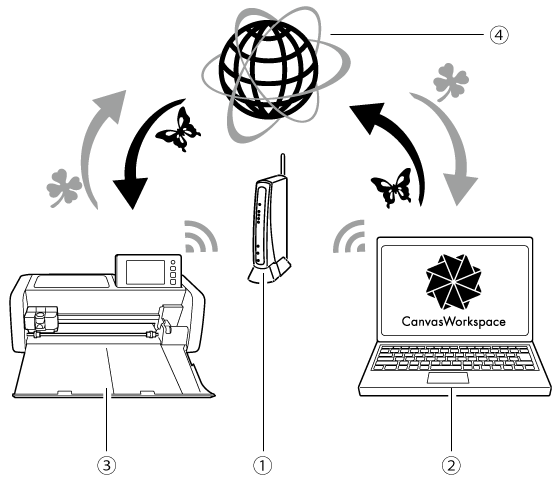 |
(1) Wireless network access point/router (2) Computer/Tablet connected to wireless network access point/router (3) Your machine (4) CanvasWorkspace server |
- Internet connection required when sending the data via a wireless network connection.
- A computer or tablet that is connected to the network and can run CanvasWorkspace is required.
- Before continuing with this procedure, setup for the connection between your machine and wireless network must be completed. If your machine is not connected to the network, first follow the procedure in How to connect my machine to a wireless network using the Setup Wizard?
In the following procedures, [Machine] indicates operations performed from your machine, and [Computer / Tablet] indicates operations performed in CanvasWorkspace.
[Machine]
-
If the following screen appears immediately after the wireless network connection was set up, touch the [Next] key.
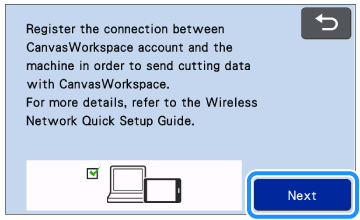
If this procedure is stopped after the wireless network connection has been set up, you can register your machine with CanvasWorkspace in the settings screen.
Touch to enter the setting screen, and touch
to enter the setting screen, and touch  until the CanvasWorkspace appears on the screen. Touch the [CanvasWorkspace] key, then touch the [Register] key.
until the CanvasWorkspace appears on the screen. Touch the [CanvasWorkspace] key, then touch the [Register] key.
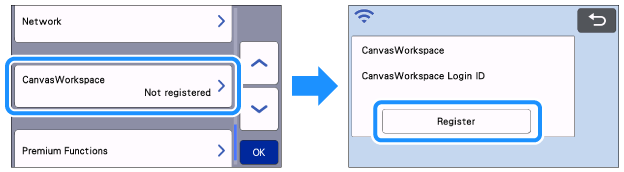
-
After the following screen, describing how to obtain the PIN code, appears, leave the screen displayed, and then continue with the next [Computer / Tablet] operation.
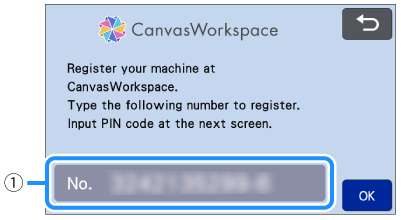
(1) Machine number Do not touch the OK key yet.
Your machine number appearing in the screen will be used in the following step.
[Computer / Tablet]
-
Open CanvasWorkspace on your computer, and then log in.
If you use a mobile device, use the CanvasWorkspace (Web).
CanvasWorkspace
You can download the CanvasWorkspace from the Downloads section.
Click here to visit the download page.
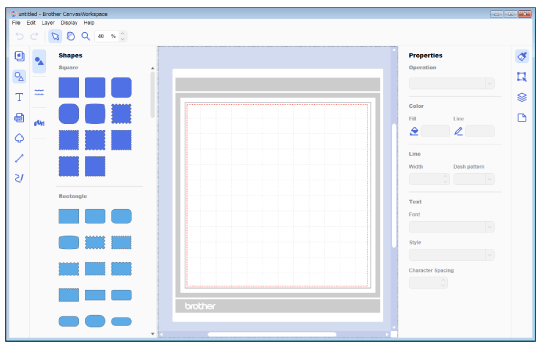
CanvasWorkspace (Web) or mobile device users: Use the CanvasWorkspace (Web) . <https://canvasworkspace.brother.com>
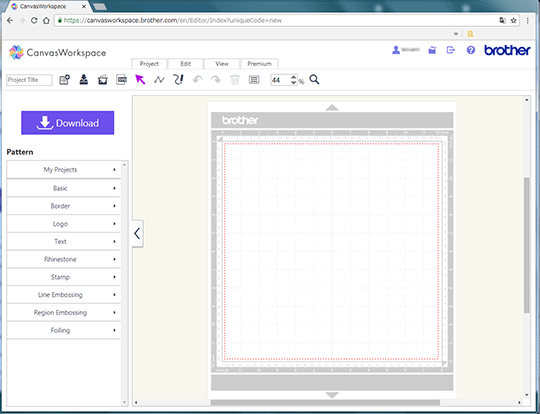
- First time users should obtain a free account. For details on creating an acount, see How to create an account for CanvasWorkspace.
- If you already have an account with CanvasWorkspace, you can use the same login ID and password to login.
- For details on the differences between CanvasWorkspace (Web) and CanvasWorkspace, see What are the differences between "CanvasWorkspace(Web)" and "CanvasWorkspace"?
-
If you use the CanvasWorkspace, click Account Settings on the Help menu.
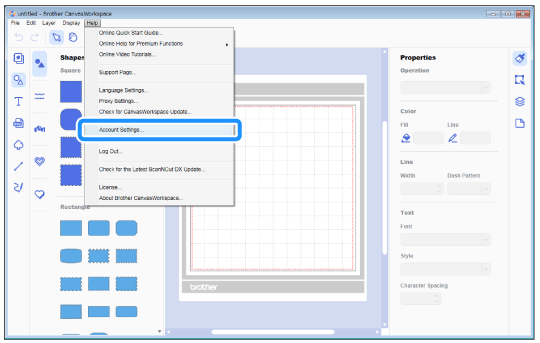
If you use the CanvasWorkspace (Web) , click in the upper-right corner of the screen.
in the upper-right corner of the screen.
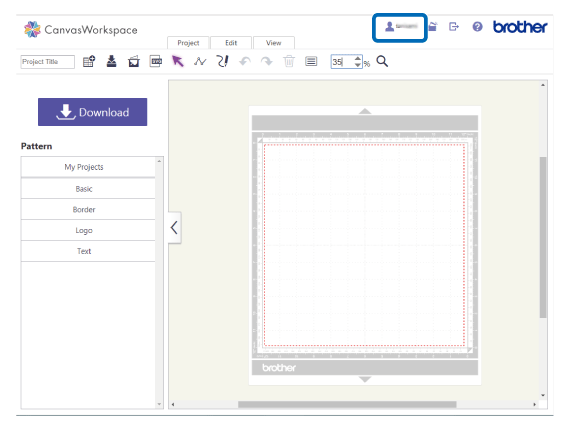
-
Click [Machine(s) Registration] .
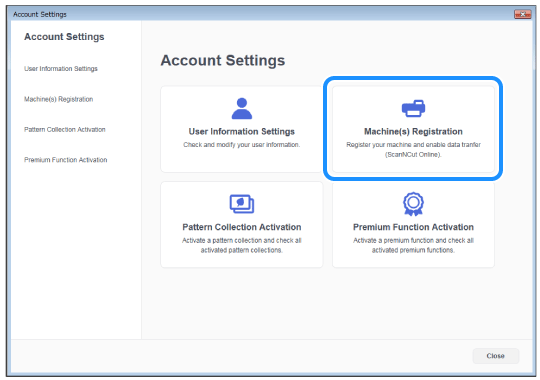
-
Click [Register a New Machine] .
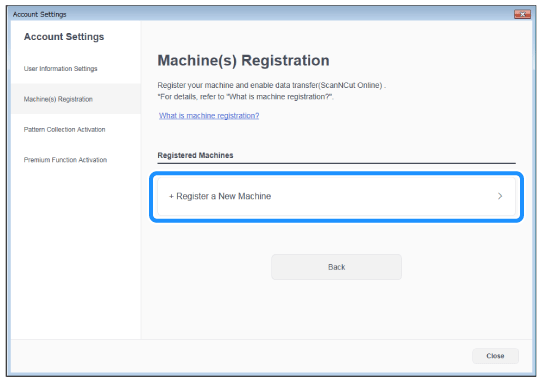
-
Type in your machine number, and then click the [OK] button.
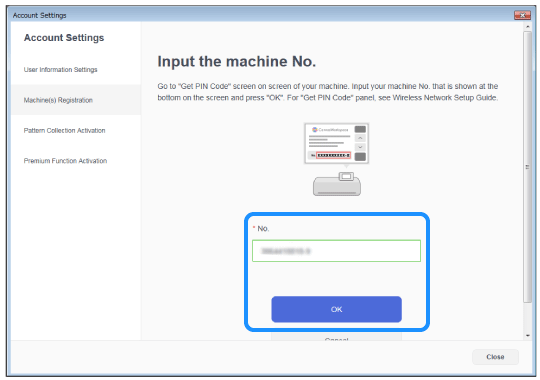
Your machine number appears on your machine in the screen shown in step 2 describing how to obtain the PIN code.
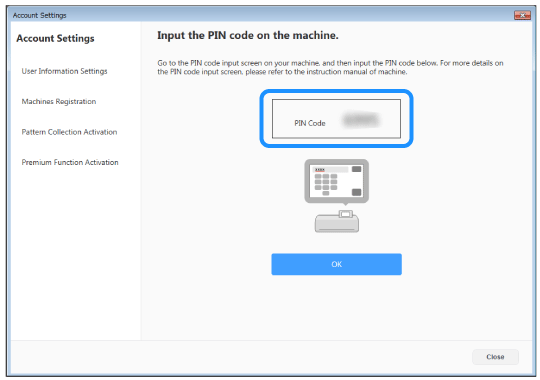
>> A four-digit PIN code appears in the screen.
[Machine]
-
Touch the [OK] key on the machine’s LCD display screen.
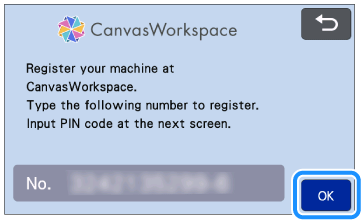
-
Type in the four-digit PIN code that appeared in the CanvasWorkspace screen, and then touch the [OK] key.
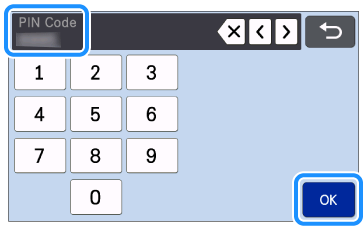
-
Touch the [OK] key.
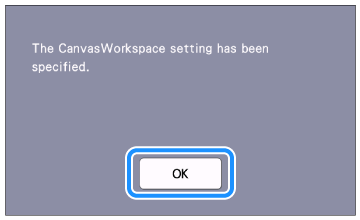
>> The account registration screen appears.
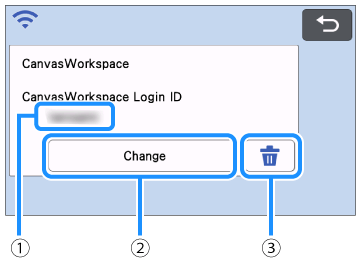
(1) CanvasWorkspace login ID linked to your machine.
(2) Touch this key to link your machine with a different CanvasWorkspace login ID.
For details on changing the login ID for CanvasWorkspace, refer to Changing and Deleting CanvasWorkspace login ID that is registered to your machine with CanvasWorkspace .(3) Touch this key to delete the currently linked CanvasWorkspace login ID.
This completes the registration of your machine with CanvasWorkspace.
- If an error occurs while transferring data, refer to Error Messages .
- For details on transferring data between CanvasWorkspace and your machine, refer to Instructions for sending patterns created in CanvasWorkspace to the cutting machine for cutting or drawing.
Related FAQs
- How to connect my machine to a wireless network using the Setup Wizard
- What are the differences between "CanvasWorkspace (Web)" and "CanvasWorkspace"?
- Instructions for sending patterns created in CanvasWorkspace to the cutting machine for cutting or drawing.
- Changing and Deleting CanvasWorkspace login ID that is registered to your machine with CanvasWorkspace
