SDX125TS
FAQs & Troubleshooting |
About CanvasWorkspace
CanvasWorkspace is an application that allows you to create and edit cutting or drawing pattern.
This allows you to edit the pattern data without an Internet connection.
Getting Started
-
Install CanvasWorkspace.
Click here to go to download page.
-
Create an account and log In.
Start CanvasWorkspace, and then create an account for CanvasWorkspace.
For details on how to create an account, refer to How to create an account for CanvasWorkspace.
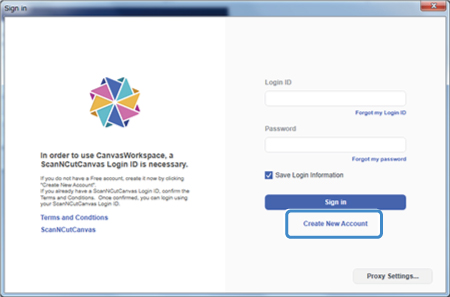
If you already have an account for "CanvasWorkspace" (formerly ScanNCutCanvas), you can use that ID and password.
-
Edit the Data on CanvasWorkspace.
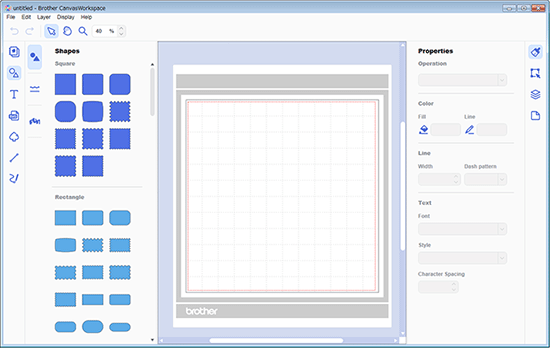
-
Transfer Data to the Machine.
Send the edited FCM data to the cutting machine.
- Cut or draw the pattern with the machine.
Using the Main Screen
The pattern data can be edited in the CanvasWorkspace screen as shown below.
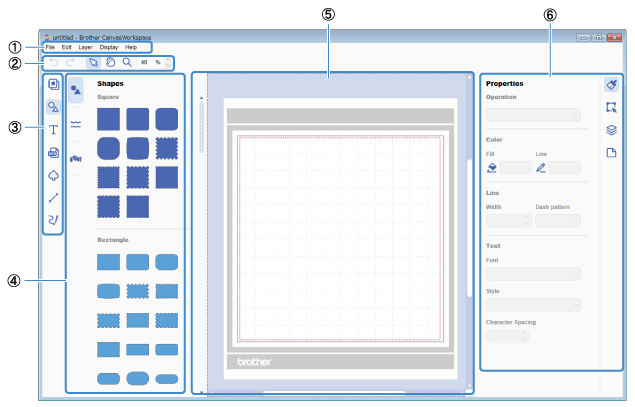
| 1. Menu Bar | Area that contains basic menus for performing operations in this application | ||
| 2. Tool Bar | Area that displays a menu for editing objects | ||
| 3. Object Mode Bar | Canvas Project / Pattern Collection | Display/hide a window including contents | |
| Shapes | Allows selected shapes to be added to the drawing area | ||
| Text | Allows text to be added to the drawing area | ||
| Import from Your Computer | Allows shapes in FCM / SVG / DXF file or image from JPG / GIF / BMP / PNG file to be added to the drawing area | ||
| Image Tracing | Traces an image to create cutting lines | ||
| Path | Allows straight lines to be added to the drawing area | ||
| Freehand Path | Allows lines drawn freehand to be added to the drawing area | ||
| 4. Object Panel | Shapes | Allows the selected shape to be added to the drawing area | |
| B orders | Allows the selected border to be added to the drawing area | ||
| Words | Allows the selected word to be added to the drawing area | ||
| 5. Drawing area | Area where objects are editedArea where objects are edited | ||
| 6. Control Area | Properties | Edit setting information of the selected object | |
| Edit | Edit the outline of the selected object | ||
| Layer | Edit objects by grouping them or adjusting their display order: objects that are overlapping can be displayed/hidden or locked/unlocked. | ||
| Artboard | Adjust the background mat: the grid can be displayed or hidden. | ||
For details on transfering the FCM file to your cutting machine, refer to Instructions for sending patterns created in CanvasWorkspace to the cutting machine for cutting or drawing.
Precautions for transferring data to the machine
CanvasWorkspace can save files in the following file formats.
-
CWPRJ format
Editing information for CanvasWorkspace is saved with this file format.
The machine cannot read this data.
-
FCM format
The machine can directly read data in this file format.
Save the data in this format when transfer data to the machine.
Files in the following three formats can be imported into CanvasWorkspace.
- CWPRJ format
- FCM format
- SVG format (Scalable Vector Graphics: vector image format for describing two-dimensional graphics format)
-
DXF format (Drawing Exchange Format: vector image format used by CAD software) *
*up to Release 14 format
