SDX125
FAQs & Troubleshooting |
How to Activate an Accessory Kit* (Rhinestone, Emboss Kit, etc.) for the Cutting Machine.
- *Optional accessory is sold separately.
-
For information about compatible accessory kits, refer to What accessory kits are available?.
There are countries where some accessories have not been released. To purchase accessories or for details on using them, contact the retailer where the machine was purchased or the nearest authorized service center.
Some of the accessories must be activated before using the function with the activation code that is in the box. Follow the instruction below to activate each function before using the accessory kit.
The operation procedure differs depending on your computer.
Follow the instructions below.
-
For CanvasWorkspace users:
Startup CanvasWorkspace on your computer.
If CanvasWorkspace is not installed on your computer, click here to download the application.
For CanvasWorkspace (Web) or mobile device users:
go to CanvasWorkspace (Web). <https://canvasworkspace.brother.com>
You must create a CanvasWorkspace login ID.
If you don’t have an account, click Create New Account on the screen after installation, and follow the instructions on the screen to create it.
-
For CanvasWorkspace users:
Click [Account Settings] on the Help menu.
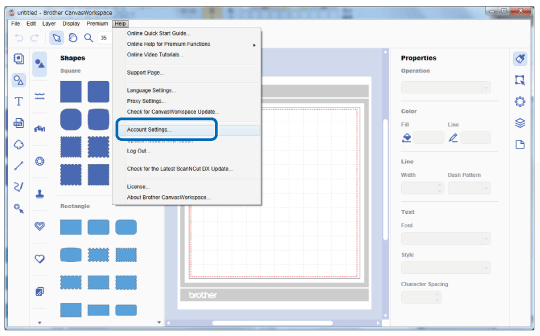
For CanvasWorkspace (Web) or mobile device users:
Click in the upper-right corner of the screen.
in the upper-right corner of the screen.

-
Click the [Premium Function Activation] .
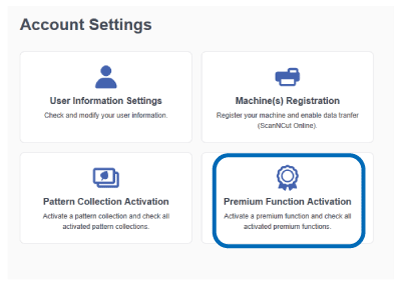
-
Check the activation code on the activation card that is in the box.
-
Type in the activation code(A), and then click [Activate(B)] .
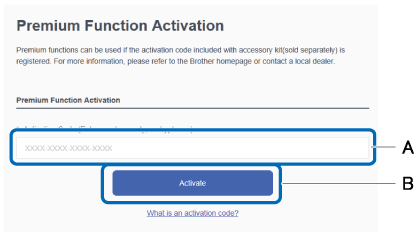
The uppercase letters “O” and “I” are not used in the activation code.
-
Check the content on the activation confirmation screen and if there are no problems, click [Activate].
For users except for Foil Transfer Starter Kit and Embossing Kit:
The activation is complete.
For details on how to use the kit, refer to the instruction manual for each accessory in the
User's Guide for Optional accessories of the Manual section.
For information on the Foil Transfer Starter Kit and Embossing Kit:
Go to the next step to activate from the machine’s LCD touchscreen display.
-
Touch
 in the home screen of the cutting machine to display the setting screen.
in the home screen of the cutting machine to display the setting screen.
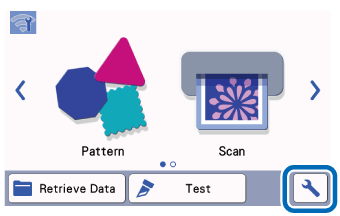
-
Touch [Premium Functions] on the settings screen.
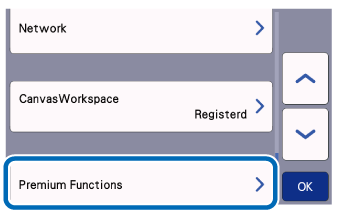
-
Select [ON] beside [Kit Activation] you want to activate.
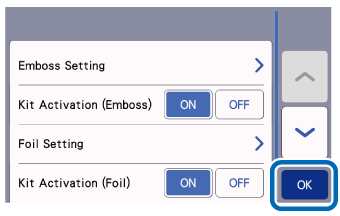
The activation is completed.
For details on how to use the kit, refer to the instruction manual for each accessory in the User's Guide for Optional accessories of the Manual section.
