SDX125
FAQs & Troubleshooting |
The Material to be Cut is Not Cleanly Cut with the Roll Feeder.
When the material to be cut is not cleanly cut with the roll feeder, check the following problem and perform the necessary operation according to each solution.
Problem 1 : The entire pattern cannot be cut. / Not all of the material to be cut is cut. Some areas remain uncut.
Problem 2 : There are deep cuts completely through the backing paper of the material.
Problem 3 : The material being cut catches on the tip of the blade.
Problem 4 : The machine stopped while an operation is being performed, and an error message was appeared.
Problem 1 : The entire pattern cannot be cut. / Some areas remain uncut.
Solution 1
Check that the auto blade holder (Black) is installed into the machine.
If the thin fabric auto blade (Beige) is installed, replace it with the auto blade holder (Black).
Solution 2
The cutting pressure may be too light.
Touch ![]() in the settings screen once to increase the Cut Pressure (Half Cut), and then try again.
in the settings screen once to increase the Cut Pressure (Half Cut), and then try again.
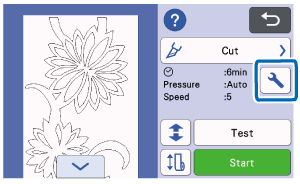 |
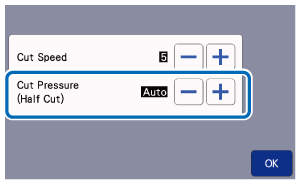 |
Before making your project, perform test/trial cut with the same material.
For details, refer to How Do I Perform Trial Cutting for Roll Feeder? (Test Cut).
- Be careful not to increase the pressure too much. Otherwise, the blade may break. If the pressure is too strong, the material may not be cut cleanly.
-
If the blade penetrates the material, faint cut marks may remain on the machine's surface where the blade makes contact (1). In that case, cutting may no longer be performed correctly. Contact Brother Customer Service or Brother authorized service center.
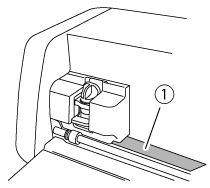
(1) Blade makes contact
Solution 3
Check that the blade is loose.
If it is loose, turn the cap to the right to tight it securely.
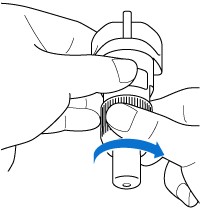
Solution 4
If material cuttings, lint or dust accumulate in the holder, it may not operate correctly. Clean the holder after every use.
For details, refer to Care and Maintenance (Cleaning the Holder) and Care and Maintenance (Cleaning Inside the Machine).
【 If a material still cannot be cut cleanly even though you tried the above operation 】
The blade may be worn. Replace the blade with a new one.
Problem 2 : There are deep cuts completely through the backing paper of the material.
The cutting pressure may be too strong.
Decrease the cutting pressure by touching ![]() in the settings screen, and then perform the test/trial cut.
in the settings screen, and then perform the test/trial cut.
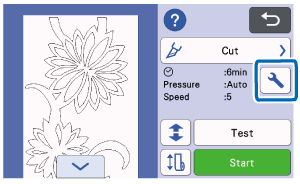 |
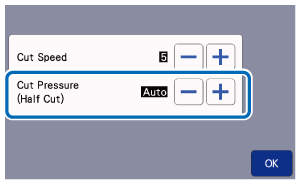 |
After the test pattern can be cut successfully, cut your project.
For details, refer to How Do I Perform Trial Cutting for Roll Feeder? (Test Cut).
- Be careful not to increase the pressure too much. Otherwise, the blade may break. If the pressure is too strong, the material may not be cut cleanly.
-
If the blade penetrates the material, faint cut marks may remain on the machine's surface where the blade makes contact (1). In that case, cutting may no longer be performed correctly. Contact Brother Customer Service or Brother authorized service center.
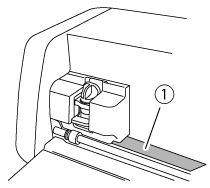
(1) Blade makes contact
Problem 3 : The material being cut catches on the tip of the blade.
Solution 1
If material cuttings, lint or dust accumulate in the holder, it may not operate correctly.
Clean the holder and inside the machine after every use.
For details, refer to Care and Maintenance (Cleaning the Holder) and Care and Maintenance (Cleaning Inside the Machine).
Solution 2
Check that the material being cut is compatible with this machine.
For details on the compatible material, refer to Mat, Cutting Blade and Material Combinations.
Solution 3
The blade may be worn.
Replace the blade with a new one.
Problem 4 : The machine stopped while an operation is being performed, and an error message was appeared.
Perform the necessary operation according to the instructions in the message or refer to Error messages section.
