SDX125
FAQs & Troubleshooting |
Overview of Transferring Data Using the Wireless Network Connection Function
With this function, patterns edited in the dedicated application CanvasWorkspace can be transferred to the machine via a wireless network connection.
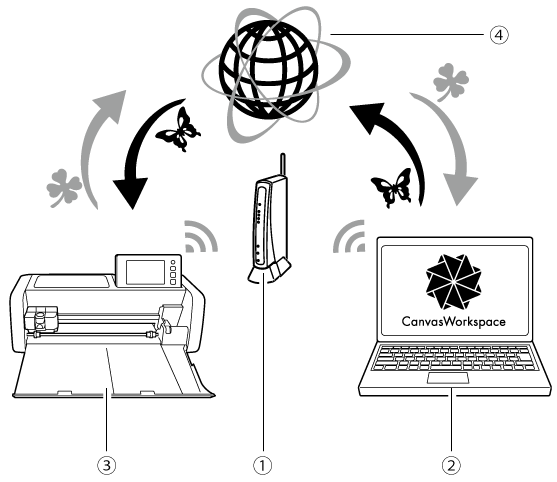 |
|
(2) Computer/Tablet connected to wireless network access point/router (3) Your machine (4) CanvasWorkspace server |
This FAQ is described the flow about how to transfer the data edited by CanvasWorkspace to the cutting machine.
For details on each step, refer to the linked FAQs in the Flow from the machine setting to the data transfer section.
For problems in each setting, refer to Troubleshooting section in this FAQ.
Flow from the machine setting to the data transfer
-
Setting Up the Wireless Network Connection.
Refer to How to connect my machine to a wireless network using the Setup Wizard.
For troubleshooting about the wireless network connection, refer to the ≪ Troubleshooting
about the wireless network connection ≫.
-
Startup CanvasWorkspace on your computer, and login.
In order to use CanvasWorkspace, CanvasWorkspace login ID is necessary.
If you do not have an ID, access CanvasWorkspace <https://canvasworkspace.brother.com>
to create a new account. For details, refer to How to create an account for CanvasWorkspace.
For troubleshooting about the CanvasWorkspace login, refer to the ≪ Troubleshooting about
the CanvasWorkspace login≫.
-
Register your machine using CanvasWorkspace.
Refer to How to register Your Machine with CanvasWorkspace.
For troubleshooting about registering the machine with CanvasWorkspace, refer to the
≪ Troubleshooting about the machine registration≫.
-
Transferring the data created in CanvasWorkspace to the cutting machine.
Refer to Instructions for sending patterns created in CanvasWorkspace to the cutting machine for cutting or drawing.
For troubleshooting about transferring the data to the machine, refer to the
≪ Troubleshooting about the transferring the data to the machine≫.
Troubleshooting
If you have any problems in the above steps, refer to the following troubleshooting.
≪ Troubleshooting about the wireless network connection ≫
-
An error message or error code is displayed;
>> List of Error Messages.
-
No error message or error code is displayed;
>> What should I do if I Cannot Connect My Machine to the Wireless Network?
-
Trouble with SSID (Network Name) and Network Key (Password);
>> What should I do if the desired network SSID is not displayed when setting up the wireless network using the Setup Wizard?
>> How to find the SSID (Network Name) and Network Key (Password).
≪ Troubleshooting about the CanvasWorkspace login ≫
-
Cannot login even though the machine is registered with CanvasWorkspace;
>> I registered with CanvasWorkspace, but the email did not arrive.
>> I cannot log in even after entering my login ID and password for CanvasWorkspace.
>> Support OS Information for CanvasWorkspace.
-
Troubles after machine registration;
>> What should I do if I forgot my password for CanvasWorkspace?
-
About CanvasWorkspace
>> About CanvasWorkspace.
>> What are the differences between "CanvasWorkspace for Web" and "CanvasWorkspace for PC"?
>> How can CanvasWorkspace be installed or updated?
≪ Troubleshooting about the machine registration ≫
-
An error message or error code is displayed;
>> Machine - List of Error Messages.
>> CanvasWorkspace - List of Error Messages for CanvasWorkspace.
-
Delete or change the registered machine;
>> Changing and Deleting CanvasWorkspace login ID that is registered to your machine with CanvasWorkspace.
>> Can multiple cutting machines be registered with CanvasWorkspace?
≪ Troubleshooting about the transferring the data to the machine ≫
-
Problem when transferring the data to the machine;
>> List of Error Messages for CanvasWorkspace.
>> "Please register your machine." appears on the computer screen.
-
Also refer to the Video FAQs about the transferring the data to the machine;
>> Instructions for sending patterns created in CanvasWorkspace to the cutting machine via a Wireless Network [Video].
>> Instructions for sending patterns created in CanvasWorkspace to the cutting machine via a USB Cable [Video].
