SDX125e
FAQs & Troubleshooting |
Care and Maintenance (Cleaning the Scanner Glass)
If there are unwanted vertical lines in the scanned image or if scanning cannot be done cleanly, the scanning area of the scanner may have become dirty. Clean the scanner glass inside the machine.
-
Turn off the machine, unplug the power cord from the electrical outlet, and then disconnect the AC power cord from the AC power jack on the back of the machine.
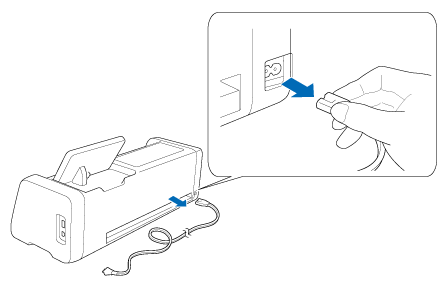
-
Store away the operation panel.
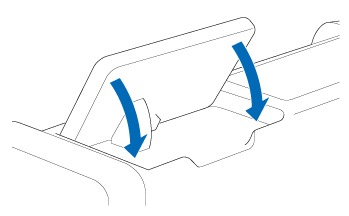
-
Turn the machine upside down, and then pull out the rear tray.

-
Pull the rear tray release lever (at the bottom of the machine), and then remove the cover.
Pull out the rear tray to remove it together with the cover.
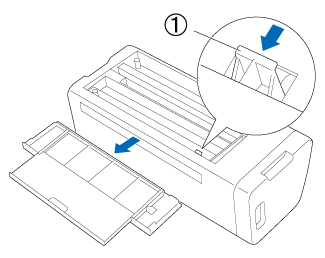
(1) Rear tray release lever -
Dampen a soft lint-free cloth with water and firmly wring it out, and then wipe the scanner glass inside the machine.
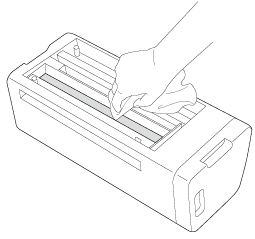
-
Attach the cover to the machine.
Push in the cover until it snaps into place.
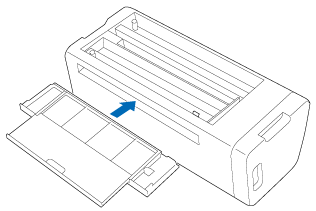
-
Push in the rear tray.
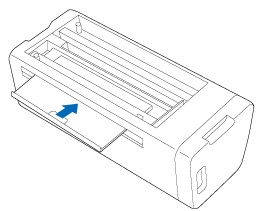
- After cleaning, perform a test scan.
Content Feedback
To help us improve our support, please provide your feedback below.
