SDX125e
FAQs & Troubleshooting |
Instructions for “Fit to Path” Function on CanvasWorkspace (Windows/Mac)
You can use the “Fit to Path” function to align the text you type along the path of the shape.
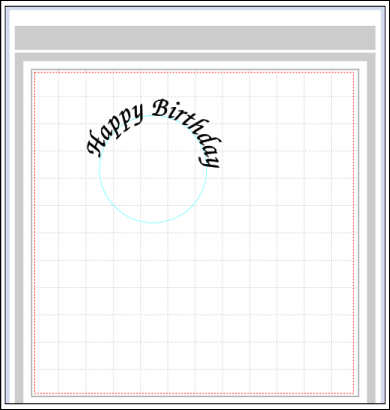
How to align the text along the path
-
Select the shape from the built-in patterns you would like to use to align your text.
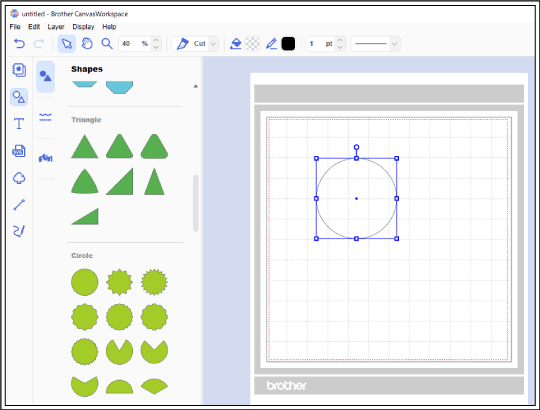
You can also align the text along a path that you drew with the path tools.
-
Click
 (Text) in the Object Mode bar on the left side of the screen, then type the text.
(Text) in the Object Mode bar on the left side of the screen, then type the text.
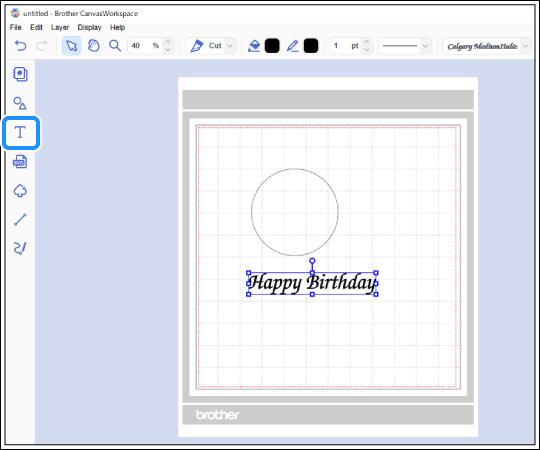
-
With both shapes and text selected, right-click and choose “Fit to Path” from the menu.
Or click (Fit to Path) in the “Edit” Panel in the Control Area (on the right of the screen).
(Fit to Path) in the “Edit” Panel in the Control Area (on the right of the screen).
<Using Right-click>
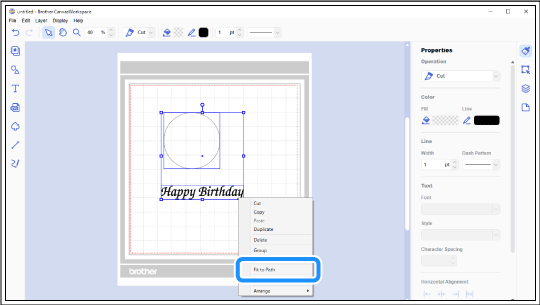
<Using "Edit" Panel>
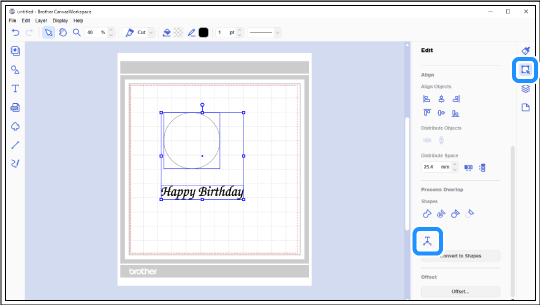
The text is aligned along the path of the shape.
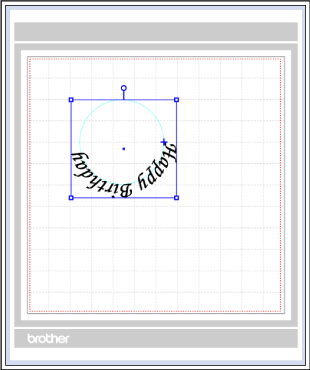
-
After you place text along a path, you can change the font type, size, and alignment settings from the "Fit to Path" menus displayed in the menu bar or from the “Properties” panel. For more information about the alignment options, see “About Alignment Settings” below.
<Changing the settings from the menus in the menu bar>

<Changing the settings from the "Properties" panel>
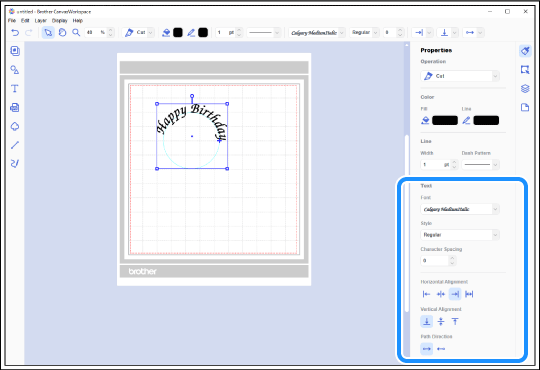
You can outline the text you type by selecting the shape and right-clicking or selecting “Convert to Shapes” in the “Edit” panel.
About Alignment Settings
Horizontal Alignment
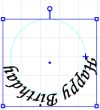 |
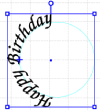 |
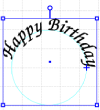 |
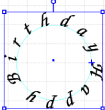 |
Vertical Alignment
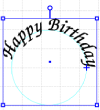 |
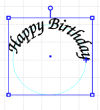 |
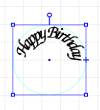 |
Path Direction
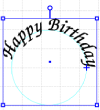 |
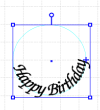 |
Content Feedback
To help us improve our support, please provide your feedback below.
