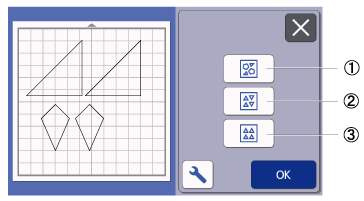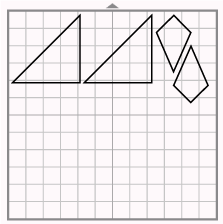SDX125e
FAQs & Troubleshooting |
Auto Layout Function
The auto layout function is useful when you do not wish to waste the material attached to the mat.
Touch ![]() in the mat layout screen to perform the auto layout function.
in the mat layout screen to perform the auto layout function.
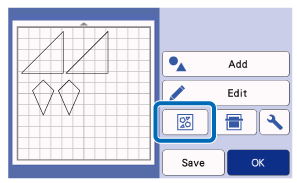
- Depending on the pattern and material to be cut, the patterns may not be cleanly cut if their spacing is too small. In that case, rearrange the patterns to slightly separate them.
-
The spacing between arranged patterns can be specified in the settings screen. Perform the auto layout function after every time you adjust the spacing between patterns so the changes are applied.
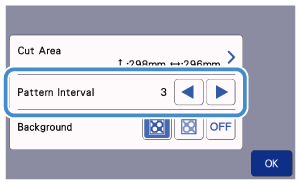
- Set the number to “3” or higher in the “Pattern Interval” setting when lightweight fabric is attached to the mat with a high tack adhesive fabric support sheet.
|
|
||||
| (1) | Rearranging By Rotating Patterns to Any Angle | |||
| This is useful when arranging a large number of patterns in a limited space. | ||||
|
|
|
|
||
| (2) | Rearranging By Rotating Patterns 0° or 180° | |||
| This is useful when arranging the printed design (vertical patterns) on paper or fabric as the material for cutting/drawing or when using the vertical grain. | ||||
|
|
|
|||
| (3) | Rearranging Without Rotating Patterns | |||
| This is useful when arranging the printed design on paper or fabric as the material for cutting/drawing or when using the grain. | ||||
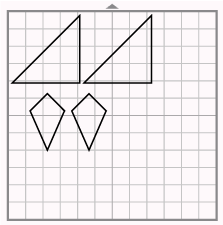 |
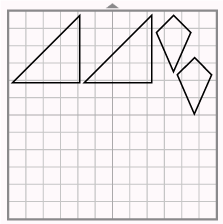 |
|||
Content Feedback
To help us improve our support, please provide your feedback below.