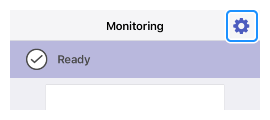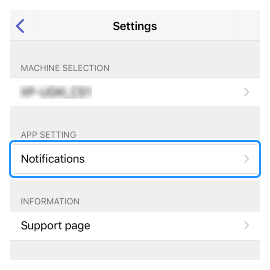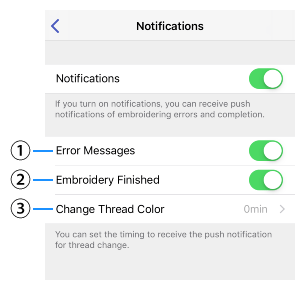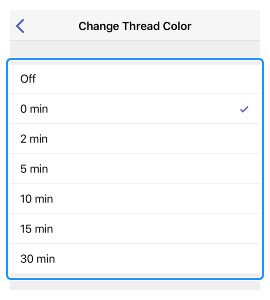PR1055X
 |
FAQs & Troubleshooting |
The monitoring app on the smart device receives the notification items I do not need.
You can customize the notification items to notify to your smart device.
To customize the Notification setting in the app settings, follow the steps below to select the Notification items.
-
Press the setting button
 located in the upper right of the app screen. The settings screen starts up.
located in the upper right of the app screen. The settings screen starts up.
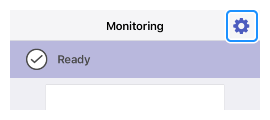
-
Select Notification in the settings menu.
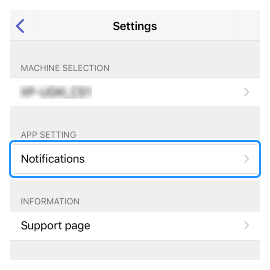
-
Change the settings of the notification items as you require.
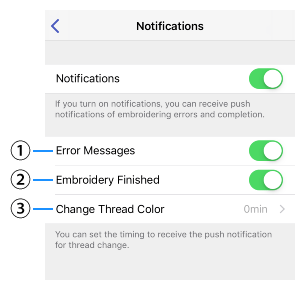
(1) Error Messages :
You will receive a notification if errors occur during embroidering.
(2) Embroidery Finished :
You will receive a notification when the machine finishes all embroidery.
(3) Change Thread Color :
You will receive a notification at the time to replace the next color of the embroidery thread.
If you set it to 0 min, you can receive notifications of all thread change.
If you set it to 5 min, you won't receive notification of color change when the machine finishes embroidery in less than 5 minutes.
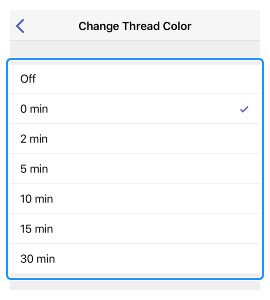
If your question was not answered, have you checked other FAQs?
Have you checked the manuals?
If you need further assistance, please contact Brother customer service:
Related Models
Innov-is XP1, Innov-is XP2, Innov-is XP3, PR1055X, PR680W / PR680WC
Content Feedback
To help us improve our support, please provide your feedback below.
 located in the upper right of the app screen. The settings screen starts up.
located in the upper right of the app screen. The settings screen starts up.