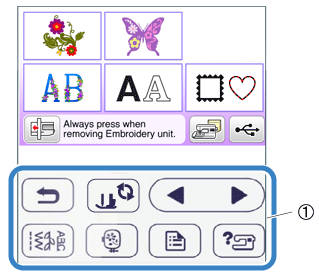PE800
FAQs & Troubleshooting |
How do I adjust the sensitivity of the operation keys?
The operation keys do not respond when you wear a glove, press with a fingernail or a non-electrostatic touch pen.
And also, you can adjust the sensitivity of the operation keys according to the following procedure.
|
|
(1) Operation keys |
- When using an electrostatic touch pen, make sure that its point is 8 mm or more. Do not use a touch pen with a thin point or a unique shape.
- We recommend selecting the highest setting if an electrostatic touch pen is being used.
-
Press
 to display the settings screen.
to display the settings screen.
-
Display the "Input Sensitivity" setting screen by pressing
 /
/  .
.
-
Press "Start".
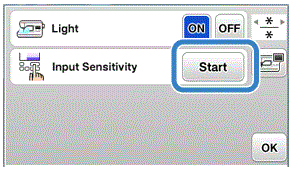
The adjusting screen is displayed.
-
Adjust the "Input Sensitivity" by pressing
 /
/  .
.
The higher the setting, the more sensitive the keys will be. The default setting is “3”.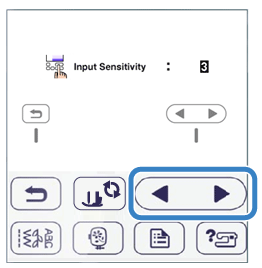
- We recommend selecting the highest setting if an electrostatic touch pen is being used.
-
While adjusting the input sensitivity, press
 to check the sensitivity.
to check the sensitivity.
When the key responds, the setting value indicating the sensitivity blinks.
-
Press
 to return to previous screen.
to return to previous screen.
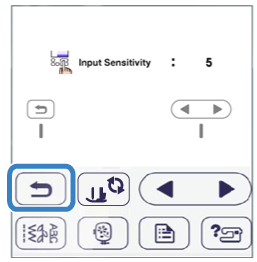
If the machine does not respond when an operation key is pressed
Turn machine off, then hold down ![]() (Thread cutter button) and turn on the machine to reset the settings.
(Thread cutter button) and turn on the machine to reset the settings.
Display the settings screen, and then adjust the settings again.
Content Feedback
To help us improve our support, please provide your feedback below.