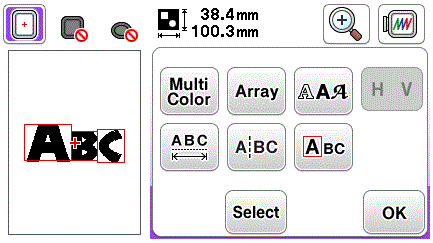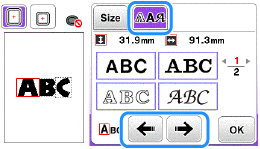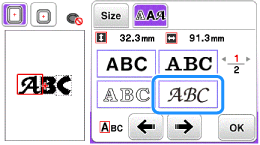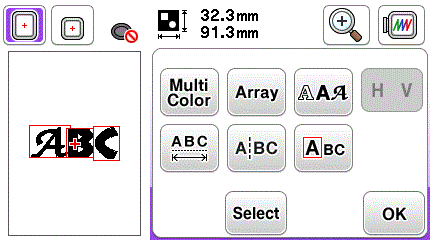PE800
FAQs & Troubleshooting |
How do I edit a single letter in the embroidery pattern?
The character size and font can be changed.
Changing the size
![]()
-
Press "Font Edit".
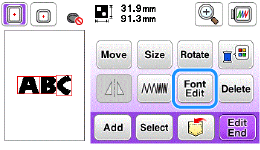
-
Press
 .
.
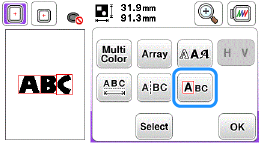
-
Select the character to be resized by pressing
 or
or  .
.
The selected character is surrounded with a red box.
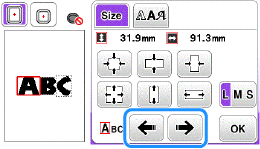
-
Select the direction in which to change the size.
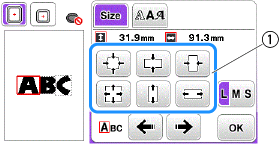
The character size and font can be changed.
(1) 
Enlarge the pattern proportionately. 
Shrink the pattern proportionately. 
Stretch the pattern horizontally. 
Compact the pattern horizontally. 
Stretch the pattern vertically. 
Compact the pattern vertically. -
Press "OK" to return to the font editing screen.
Changing the font
-
Press
 .
.
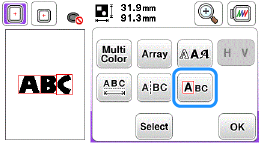
-
Press
 , and then select the character whose font is to be changed by pressing
, and then select the character whose font is to be changed by pressing  or
or  .
.
The selected character is surrounded with a red box. -
Select the font that you wish to use.
The character changes to the selected font.
-
Press "OK" to return to the font editing screen.
Content Feedback
To help us improve our support, please provide your feedback below.