PE550D
FAQs & Troubleshooting |
How to use the memory function to save embroidery patterns
You can save embroidery patterns that you have customized in the machine's memory or USB flash drive.Since the saved patterns are not lost after the machine is turned off, they can be retrieved at any time.It would be convenient to store embroidery patterns that you have customized and will use often; for example, your name, patterns that have been rotated or had the size changed, patterns that have had the sewing position changed, etc.
Saving Embroidery Patterns in the Machine's Memory
-
Press
 when the pattern you want to save is in the pattern editing screen or embroidery settings screen.
when the pattern you want to save is in the pattern editing screen or embroidery settings screen.
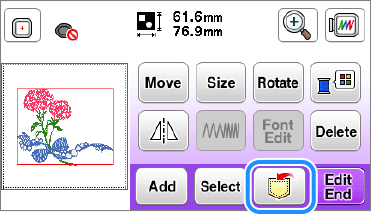
-
Press
 to save an embroidery pattern into the machine's memory.
to save an embroidery pattern into the machine's memory.
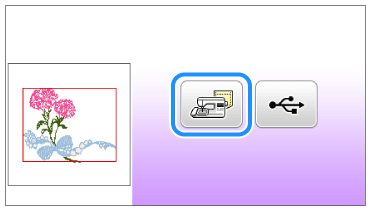
>> The "Saving..." screen is displayed. When the pattern is saved, the display returns to the original screen automatically.- Do not turn the main power to OFF while the "Saving..." screen is displayed. You will lose the pattern you are saving.
- It takes a few seconds to save an embroidery pattern.
- A total of about 1 MB of patterns can be saved in the machine's memory.
-
Press
 on the operation panel to return to the original screen without saving.
on the operation panel to return to the original screen without saving. - Refer to " How do I retrieve embroidery patterns saved in the machine's memory or a USB flash drive? " for information on retrieving a saved embroidery pattern.
If the memory is full
If the message "Not enough available memory to save the pattern. Delete another pattern?" appears while you are trying to save a pattern on the machine's memory, the memory is too full to hold the currently selected embroidery pattern. To save the embroidery pattern in the machine's memory, you have to delete a previously saved embroidery pattern.
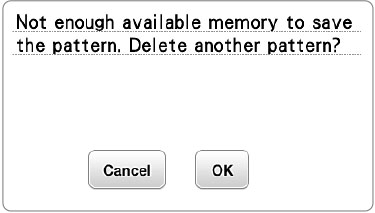
-
Press [OK] key.
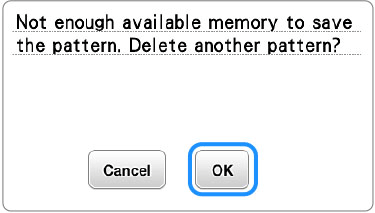
-
The previously saved patterns are displayed. Choose an embroidery pattern to delete.
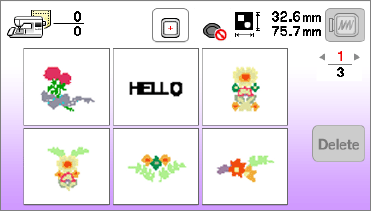
-
Press
 (the previous page key or next page key) on the operation panel if you want to move to the previous or next page.
(the previous page key or next page key) on the operation panel if you want to move to the previous or next page. -
Press
 on the operation panel if you decide not to delete the embroidery pattern.
on the operation panel if you decide not to delete the embroidery pattern. - When you press [OK] key to delete the pattern, the selected pattern will be deleted permanently from the machine's memory.
-
Press
-
Press
 (Delete key) after selecting a pattern you want to delete.
(Delete key) after selecting a pattern you want to delete.
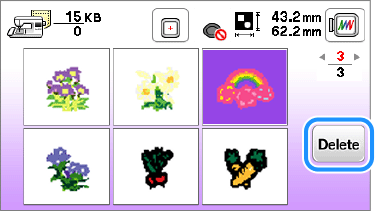
-
A confirmation message appears. Press [OK] key.

>> After deleting the pattern, the "Saving..." screen is displayed to save new one. When the pattern is saved, the display returns to the original screen automatically.If you decide not to delete the embroidery pattern, press [Cancel] key. The display returns to the pattern selection screen to delete.
- Do not turn the main power to OFF while the "Saving..." screen is displayed. You will lose the pattern you are saving.
- It takes a few seconds to save an embroidery pattern.
- If the message "Not enough available memory to save the pattern. Delete another pattern?" appears again after deleting the pattern, there is not enough memory to save the pattern yet. Repeat the steps above to delete other patterns from the machine's memory until the pattern can be saved.
Saving embroidery patterns to USB flash drive
When sending embroidery patterns from the machine to USB flash drive, plug the USB flash drive into the machine's USB port.
USB flash drive is commercially available, but some USB flash drives may not be usable with this machine. Refer to " USB media compatibility list " for this model.
-
Press
 .
.
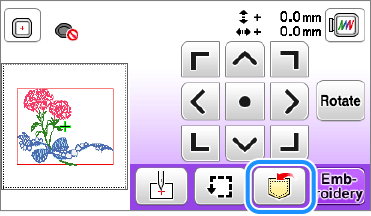
-
Insert the USB flash drive into the USB port on the machine.
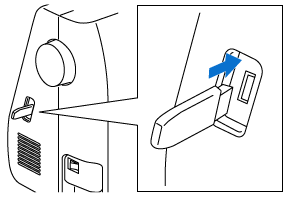
-
Press
 to save an embroidery pattern into the USB flash drive.
to save an embroidery pattern into the USB flash drive.
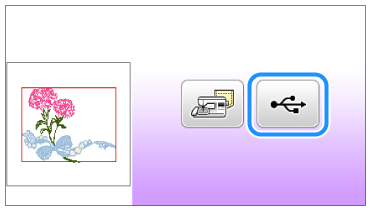
>> The "Saving..." screen is displayed. When the pattern is saved, the display returns to the original screen automatically.- Do not turn the main power to OFF while the "Saving..." screen is displayed. You will lose the pattern you are saving.
- Do not insert or remove USB flash drive while the "Saving..." screen is displayed. You will lose some or all of the pattern you are saving.
-
The pattern is saved in a folder labeled
 (bPocket).
(bPocket). - It takes a few seconds to save an embroidery pattern.
-
Press
 on the operation panel to return to the original screen without saving.
on the operation panel to return to the original screen without saving. - Refer to " How do I retrieve embroidery patterns saved in the machine's memory or a USB flash drive? " for information on retrieving a saved embroidery pattern.
