Innov-is XP2
FAQs & Troubleshooting |
How do I thread my machine when using the twin needle mode ?
The twin needle can only be used for stitch patterns that show ![]() after being selected. Before you select a stitch pattern, make sure the stitch can be sewn in the twin needle mode.
after being selected. Before you select a stitch pattern, make sure the stitch can be sewn in the twin needle mode.
- Twin needle (part code XE4963-001) is recommended for this machine. Contact your authorized Brother dealer for replacement needles (size 2.0/11 is recommended).
- Be sure to set the twin needle mode when using the twin needle. Using the twin needle while the machine is in single needle mode could cause the needle to break, resulting in damage.
- Do not sew with bent needles. The needle could break and cause injury.
- When using the twin needle, it is recommended to use presser foot J.
- When the twin needle is used, bunched stitches may occur depending on the types of fabric and thread that are used.
- Use monogramming foot N for decorative stitches.
-
Before changing the needle or threading the machine, be sure to press
 on the LCD Screen to lock all keys and buttons, otherwise injuries may occur if the Start/Stop button or any other button is pressed and the machine starts sewing.
on the LCD Screen to lock all keys and buttons, otherwise injuries may occur if the Start/Stop button or any other button is pressed and the machine starts sewing.
-
Press
 to lock all keys and buttons and then install the twin needle.
to lock all keys and buttons and then install the twin needle.
Refer to How do I change the needle ?
* If the message OK to automatically lower the presser foot? appears on the LCD screen, press OK to continue.
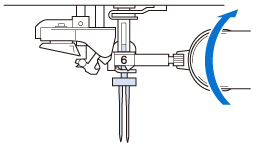
-
Thread the machine for the first needle according to the procedure for threading a single needle.
Refer to How do I thread my machine ?
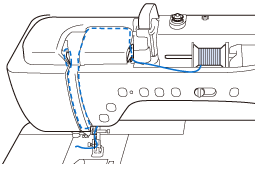
-
Pass the thread through the needle bar thread guides on the needle bar, then thread the needle on the left side manually.
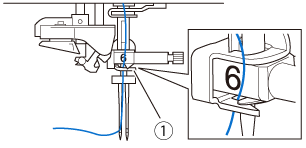
(1) Needle bar thread guide The Automatic Threading button cannot be used. Manually thread the twin needle from front to back. Using the Automatic Threading button may result in damage to the machine.
-
Pull up the supplemental spool pin and set it in the up position.
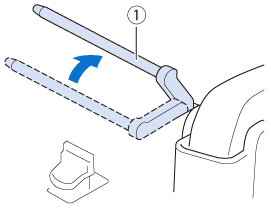
(1) Supplemental spool pin
-
Place the additional spool of thread on the supplemental spool pin, so that the thread unwinds from the front. Push the spool cap onto the spool pin as far as possible to secure the thread spool.
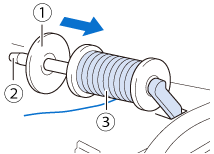
(1) Spool cap
(2) Spool pin
(3) Thread spool
-
Hold the thread from the spool with both hands, and place the thread in the thread guide.
* Do not place the thread in the pretension disks.
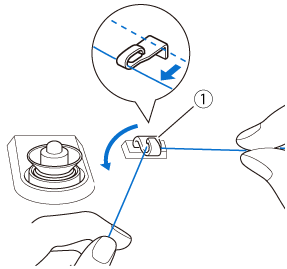
(1) Thread guide
-
While holding the thread from the spool, pull the thread through the lower notch in the thread guide plate, then through the upper notch. Hold the end of the thread with your left hand, and then guide the thread through the groove, following the arrows in the illustration.
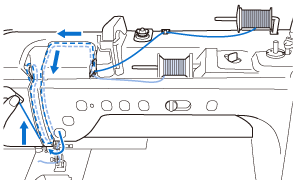
-
Continue threading however do not pass the thread in the needle bar thread guide 6 on the needle bar. Thread the needle on the right side.
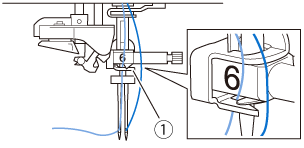
(1) Needle bar thread guide
-
Press
 to unlock all keys and buttons.
to unlock all keys and buttons.
-
Select a stitch pattern. (Example:
 )
)
* Refer to the STITCH SETTING CHART for the proper stitch to use with presser foot J.
>> The selected stitch is displayed.
-
Press
 , and then press
, and then press  to select the twin needle mode.
to select the twin needle mode.
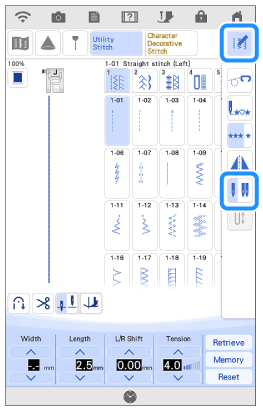
>> Twin needle mode is set.If the
 key is light gray after selecting the stitch, the selected stitch cannot be sewn in the twin needle mode.
key is light gray after selecting the stitch, the selected stitch cannot be sewn in the twin needle mode.Be sure to set the twin needle mode when using the twin needle. Using the twin needle while the machine is in single needle mode could cause the needle to break, resulting in damage.
-
Start sewing.
Sample of Twin Needle Sewing
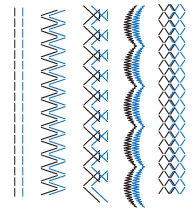
To change direction when sewing with the twin needle, raise the needle from the fabric, raise the presser foot lever, and then turn the fabric.
