Innov-is XP1
FAQs & Troubleshooting |
How to register your embroidery machine with CanvasWorkspace (My Connection function)
By registering the cutting machine and embroidery machine with CanvasWorkspace, data can be sent and received between the two machines.
Registering the embroidery machine with CanvasWorkspace
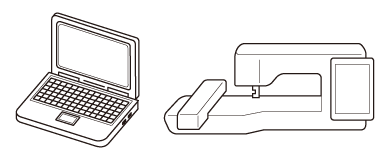
-
Touch [ Register ] in the settings screen.
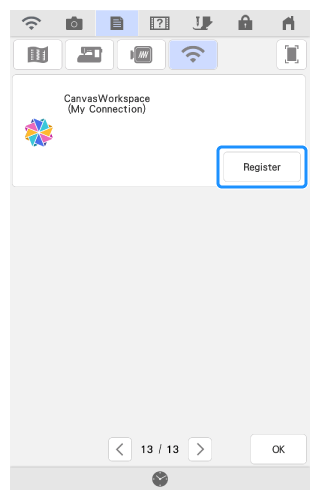
If this screen does not appear, activating the ScanNCut (My Connection) Feature on the Embroidery Machine before registering the embroidery machine with CanvasWorkspace.
-
After the following screen appears, leave the screen displayed, and then continue with the next step.
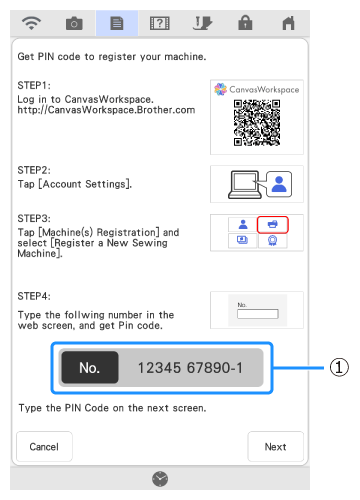
(1) Machine number (11-digit)Do not touch [ Next ] yet. Use the number displayed beside [ No. ] in the following steps.
-
Open CanvasWorkspace (Web) (https://CanvasWorkspace.Brother.com), and then log in.
- First time users should obtain a free account. If you already have an account with CanvasWorkspace, you can use the same login ID and password to login.
-
Click
 in the upper-right corner of CanvasWorkspace.
in the upper-right corner of CanvasWorkspace.

-
Click [ Machine(s) Registration ].
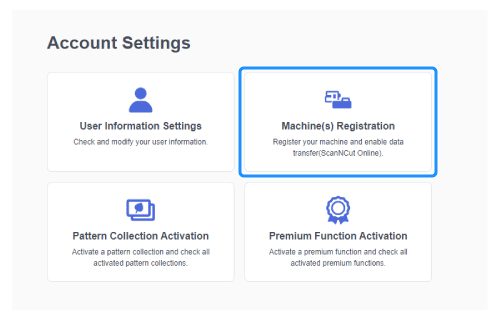
-
Click [ Register a New Sewing Machine ].
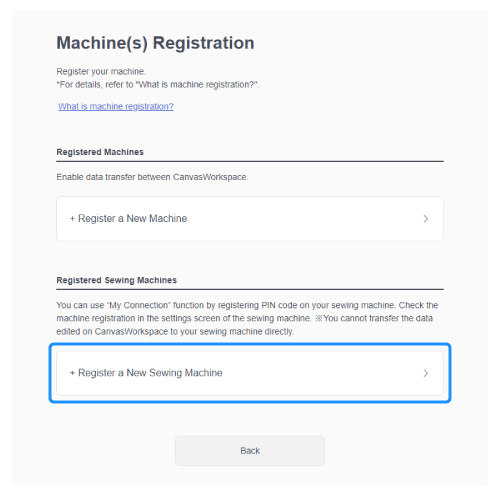
-
Type the 11-digit machine number into the [ No. ] box, and then click [ OK ].
-
The machine number is displayed in the screen from step 2.
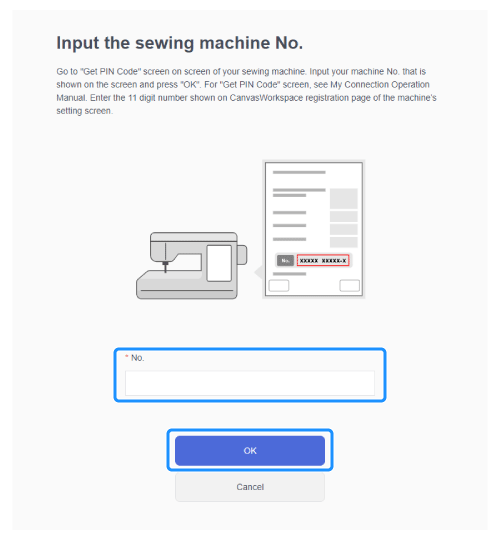
► A 4-digit PIN code appears in the screen.
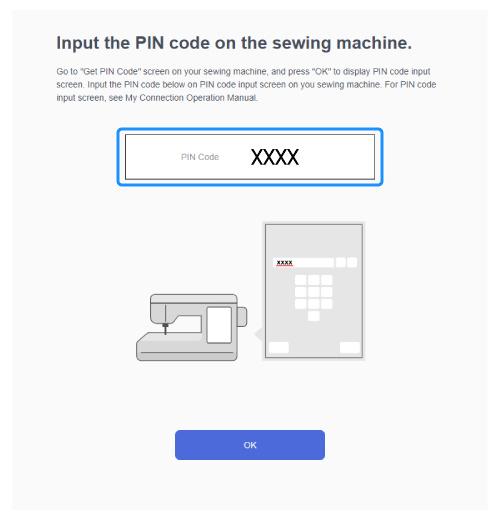
-
The machine number is displayed in the screen from step 2.
-
In the screen from step 2, touch [ Next ].
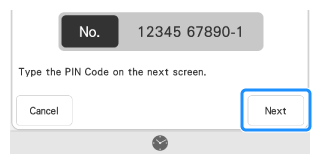
-
Type in the four-digit PIN code (displayed in the CanvasWorkspace screen) from step 7, and then touch [ OK ].
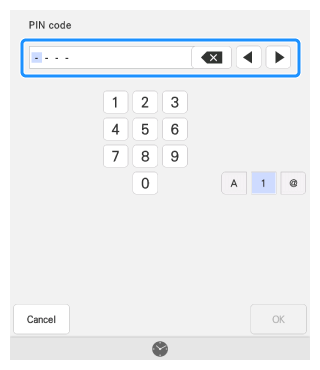
-
After a message appears, indicating that the machine number and MAC address will be sent to the server, touch [ OK ].
► If registration was successful, the CanvasWorkspace login ID appears in the settings screen.
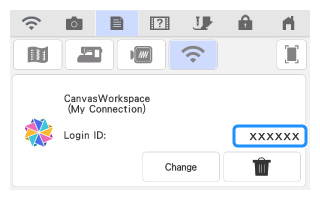
-
To delete the registered CanvasWorkspace login ID, touch
 .
. - To change the registered CanvasWorkspace login ID, touch [ Change ].
-
To delete the registered CanvasWorkspace login ID, touch
