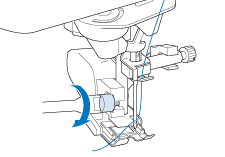Innov-is 6000D
FAQs & Troubleshooting |
How do I attach the walking foot ?
The walking foot holds the fabric between the presser foot and the feed dogs to feed the fabric. This enables you to have better fabric control when sewing difficult fabrics (such as quilted fabrics or velvet) or fabrics that slip easily (such as vinyl, leather, or synthetic leather).
- Thread the needle manually when using the walking foot, or only attach the walking foot after threading the needle using the “Automatic Threading” button.
- When sewing with the walking foot, sew at medium to low speeds.
The walking foot can only be used with straight or zigzag stitch patterns. Reverse stitches cannot be sewn with the walking foot. Only select straight or zigzag stitch patterns with reinforcement stitches.
-
Press the “Needle Position” button to raise the needle.
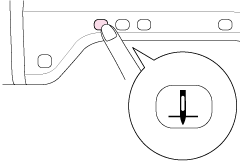
-
Press
 .
.
If the message “OK to automatically lower the presser foot? ” appears on the LCD screen, press OK to continue.
→ The entire screen becomes white, and all keys and operation buttons are locked. -
Raise the presser foot lever.
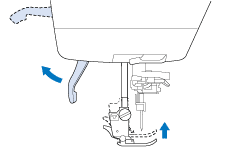
-
Press the black button on the presser foot holder and remove the presser foot.
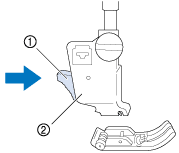
(1) Black button (2) Presser foot holder
-
Loosen the screw of the presser foot holder to remove the presser foot holder.
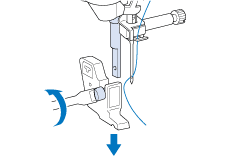
-
Set the operation lever of the walking foot so that the needle clamp screw is set between the forks. Position the shank of the walking foot on the adapter attached to the presser foot bar.
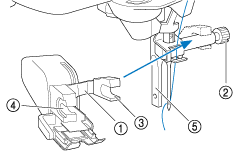
(1) Operation lever (2) Needle clamp screw (3) Fork (4) Walking foot shank (5) Adapter
-
Lower the presser foot lever. Insert the screw, and tighten the screw securely with the screwdriver.