DC200ULE
FAQs & Troubleshooting |
List of Error Messages
When the following error code/message appears on your machine's display or computer, perform the necessary operation.
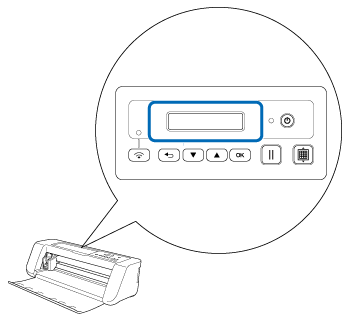 |
 |
If you cannnot find the error message on this page, it may not be an error screen for the machine.
Click here to go to the list of the error code for CanvasWorkspace.
| E0XX | E2XX | E3XX | E5XX | Others |
Refer to the solution for each code/message with clicking the error code in the following table.
| Error Code | Error Message |
| E002 | DesignNCut is unavailable while it is connecting to another DesignNCut Manager. To cancel the connection, restart DesignNCut. |
| Cannot connect to machine. Select an appropriate connection mode for the settings on DesignNCut. | |
| E004 | The version of machine and DesignNCut Manager doesn't match. Confirm the versions and update. |
| E204 | No pattern in the effective area. |
| E207 | Attach an appropriate holder. |
| E217 | Data cannot be read on DesignNCut.
The file size is too big. |
| E218 | Cannot continue as the data has too many objects. |
| E221 | This data is too intricate to be converted to a filling pattern. |
| E225 | This pattern cannot be used on your DesignNCut. |
| E227 | Cannot recognize the mark of a mat.
Clean the mat. |
| E304 | DesignNCut could not read the data. Register the login ID for CanvasWorkspace again. |
| E306 | DesignNCut is not connected to a network. Confirm wireless LAN settings on DesignNCut. |
| E307 | DesignNCut is not connected to a network. Confirm network connection status. |
| E308 | A network error occurred on DesignNCut. |
| E309 | Connection from DesignNCut to a server failed. Confirm proxy settings. |
| E313 | Failed to connect to the server. |
| E500 | Failed to connect to DesignNCut. |
| E501 | Communication error. Confirm proxy and other settings. |
| E502 | Failed to connect to DesignNCut. |
| E507 | Not connected to a network. |
| E508 | Wireless LAN connection failed. |
| E510 | If the Wireless LAN connect light on your machine is on (green), please click “Retry”. If the Wireless LAN connect light is off, please click “Connect”. |
| E512 | Not connected to a network. |
| E513 | Failed to connect to server. Confirm proxy settings. |
| E514 | An error occurred while connecting to CanvasWorkspace. Please check your network settings or network condition. Make sure you are connected to the Internet. |
| E516 | CanvasWorkspace is temporarily unavailable due to maintenance.
Thank you for your patience. |
| E518 | Connecting to CanvasWorkspace failed. Register the login ID for CanvasWorkspace again. |
| E519 | Connecting to CanvasWorkspace failed. Register the login ID for CanvasWorkspace again. |
| E527 | Cannot connect to machine. Select an appropriate connecting mode for the settings on DesignNCut. |
| E529 | Communication error. |
| E535 | Cannot read the data. The data may be corrupted. |
| E538 | Loading the image file has been failed. This file cannot be used. |
| E540 | Failed to load the captured image. |
| E542 | Failed to register calibration data. Please photograph again and make sure the dots are clearly captured. Don’t capture any lights or shadows. |
| E543 | Failed to register calibration data. The calibration sheet might be photographed too close to your camera. Please photograph again and make sure to capture at least 80% of all dots on the sheet and nothing else. |
| E544 | Failed to register calibration data. The calibration sheet might be photographed too far from your camera. Please photograph again and make sure to capture at least 80% of all dots on the sheet and nothing else. |
| E545 | Image processing failed. Hold your camera flatly and photogragh again. |
| E546 | Image processing failed. Hold your camera flatly and photogragh again. |
| E547 | Image processing failed. Hold your camera flatly and photogragh again. |
| E548 | Failed to load the captured image. The photo is too small. Please click on "Watch Video" for solution reference, then, without zooming in capture the entire mat with the image and make sure the entire mat is within the camera frame. |
| E549 | Failed to load the captured image. The entire mat was not photographed. Please click on "Watch Video" for solution reference, then, without zooming in capture the entire mat with the image and make sure the entire mat is within the camera frame. |
| E550 | Failed to load the captured image. Please click on "Watch Video" for guidelines, then, capture the image again according to guidelines. |
| E551 | Failed to load the captured image. The angle of the image is incorrect. Please click on "Watch Video" for guidelines, then, capture the image again according to guidelines. |
| E552 | Failed to load the captured image. |
| E553 | Failed to save the captured image. |
| E560 | DesignNCut machine is not connected to your device. Click on “Connect” to connect your DesignNCut machine. (E560) |
Refer to the solution for each message with clicking here in the following table.
| Error Message | Cause / Solution |
| Connecting to WLAN | Click here. |
| Blade initialization error. Turn off the machine. | Turn the machine off, then on again. |
| Cannot find SSID. Press [OK] button. | Click here. |
| Connection failed. Press [OK] button. | Turn off your wireless LAN router, and then turn it on again. Then, try again to set up the wireless connection. |
| Connection failed (Err-01). Press [OK] button. | The wireless network setting is not activated. Activate the wireless network. |
| Connection failed (Err-02). Press [OK] button. | Click here. |
| Connection failed (Err-03). Press [OK] button. | Click here. |
| Connection failed (Err-05). Press [OK] button. | Click here. |
| Connection failed (Err-06). Press [OK] button. | Click here. |
| Connection failed (Err-07). Press [OK] button. | Click here. |
| Connection failed (Err-20). Press [OK] button. | Click here. |
| Head initialization error. Turn off the machine. | Turn the machine off, then on again. |
| Mat recognition error. Press [OK] button. | Click here. |
| Network error. Turn the machine off, then on again. | An internal malfunction occurred. Contact the retailer where you purchased this machine or the nearest authorized service center. |
| Network key error (Err-04). Press [OK] button. | The security information (SSID/Network Password (Key)) is incorrect.
Reconfirm the SSID and security information and re-enter the correct information as necessary. |
| PC connection error. Press [OK] button. | Click here. |
| Prepare firmware upgrade, then press [OK] button. | Click here. |
| Software update for DesignNCut | Click here. |
| Update is required | Click here. |
| WLAN connection failed. Press [OK] button. | Click here. |
Content Feedback
To help us improve our support, please provide your feedback below.
