DC200
FAQs & Troubleshooting |
How to register Your Machine with CanvasWorkspace
When registering your machine with CanvasWorkspace, you can transfer the data from your computer to the cutting machine via a wireless network connection.
Some of the optional pattern collections may not be available unless you register the machine.
After you have registered your machine with CanvasWorkspace, they will be able to communicate via a wireless network connection to transfer data back and forth.
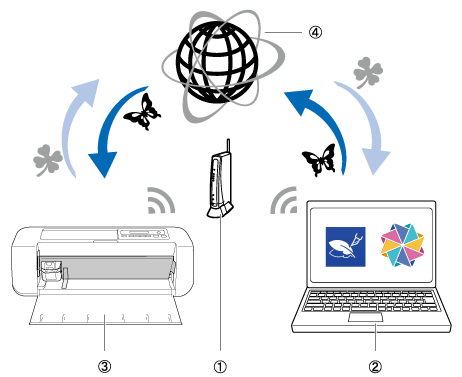 |
(1) Wireless network access point/router (2) Computer/Tablet connected to wireless network access point/router (3) Your machine (4) CanvasWorkspace server |
- A computer that can run CanvasWorkspace and connect to the network is required.
-
Connected DesignNCut machine to CanvasWorkspace, DesignNCut Manager and wireless connection is required.
If you haven't set up your wireless connection, please refer to your Connection Guide. - To use this function the machine and the computer must be on the same network that is connected to the internet.
- If the machine and computer is connected with a USB cable, you cannot register the CanvasWorkspace on DesignNCut Manager. For details on how to transfer the pattern from the computer to the machine with a USB cable, see How do I transfer the pattern (to cut, draw, line emboss, etc.) using a USB cable? (Windows only)
-
Start up DesignNCut Manager
 (application for selecting cut settings) .
(application for selecting cut settings) .
-
Click CanvasWorkspace in the main window of DesignNCut Manager.
A window for registering your login ID and password appears.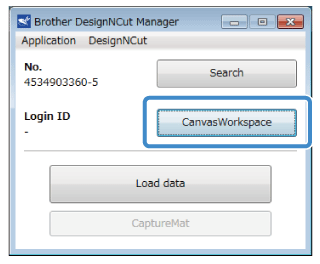
-
Type in the login ID and password registered with CanvasWorkspace, and then click Register.
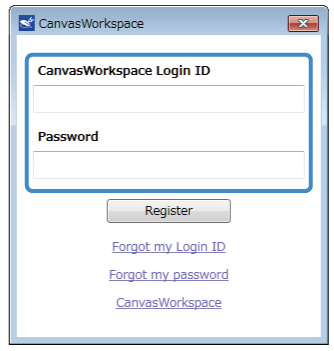
First-time users must create a CanvasWorkspace account.
To create an account, startup CanvasWorkspace on your computer, or visit CanvasWorkspace (Web) at <https://canvasworkspace.brother.com>
For details on creating an acount, see How to create an account for CanvasWorkspace.
When registeration has been completed, create the pattern to be cut or drawn in CanvasWorkspace and send it to the machine.
For details, refer to Instructions for sending patterns created in CanvasWorkspace to the cutting machine for cutting or drawing.
If you want to change or delete the registered CanvasWorkspace Login ID, refer to How do I Change or Delete a Registered CanvasWorkspace Login ID?
