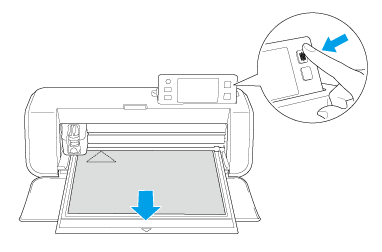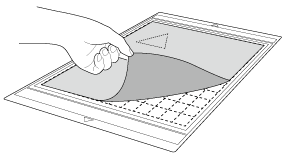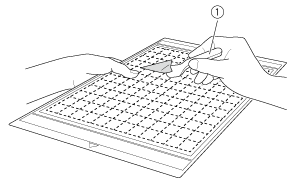CM650WX
FAQs & Troubleshooting
Loading and Unloading the Mat
The cutting mats used by this machine have been redeveloped with a different design, type, function, etc.Important information about Mat.
Loading the Mat
Attach the material that will be cut to the mat.
While holding the mat level and lightly inserting it into the feed slot, press
Lightly insert the mat so that it aligns with the guides on the left and right sides of the feed slot and is tucked under the feed rollers.
(1) Guides
Unloading the Mat
Press
Peel off the material from an area that is easily removable, such as a corner, and then slowly peel while maintaining an even pressure.
Holding the mat with your hand, use the included spatula to carefully peel off the cutout patterns.
(1) Spatula
If your question was not answered, have you checked other FAQs?
Have you checked the manuals?
If you need further assistance, please contact Brother customer service:
Related Models CM350, CM350e, CM350H, CM350R, CM650W, CM650WX
Content Feedback
To help us improve our support, please provide your feedback below.
Setup / Settings Maintenance Mat Pattern / Create / Edit Cutting Function Drawing Function Scanning Function Wireless Network Others Error Messages General Question Rhinestone Emboss Stamp Foil Pen Calligraphy Others General Question How to / Troubleshooting Error Messages Machine Accessories CanvasWorkspace General Question
Machine Setup / Settings Wireless Network Settings CanvasWorkspace Settings Others Cleaning General Question How to Troubleshooting General Question How to Troubleshooting General Question How to Troubleshooting Troubleshooting How to Troubleshooting General Question Troubleshooting How to Troubleshooting List of Error Messages Error Message / Code (EXXXXX / NXXXXX) Error Message / Code (ErrSxx / NoteSxx) Error Message (Others) List of Error Messages Error Message on Machine’s LCD Touchscreen Display Error Message / Code (EXXXXX / NXXXXX) Error Message / Code (ErrSxx / NoteSxx) Error Message (Others) Mat Blade / Holder Support Sheet Pattern / Create / Edit Accessories / Consumables Others General Question General Information How to / Troubleshooting General Information How to / Troubleshooting General Information How to / Troubleshooting General Information How to / Troubleshooting How to / Troubleshooting Support Sheet Blade / Holder Others General Question How to Troubleshooting Introduction / How to Introduction / How to Introduction / How to
 in the operation panel.
in the operation panel.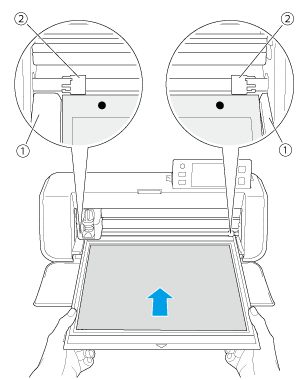
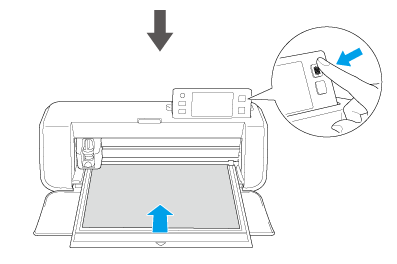
 in the operation panel to feed out the mat.
in the operation panel to feed out the mat.