CM650W
FAQs & Troubleshooting |
How to Recall from the Computer
Connecting Your Machine to the Computer
-
Compatible models: IBM PC with a USB port as standard equipment
IBM PC-compatible computer equipped with a USB port as standard equipment
- Compatible operating systems: Microsoft Windows Vista, Windows 7, Windows 8 / Windows 8.1, Windows 10
USB cable
- We recommend using a USB 2.0 cable (Type A/B) that is no longer than 2 meters (6 feet).
Recalling from the Computer
-
Plug the USB cable connector into the corresponding USB ports for the computer and for the machine.
-
On the computer, open “Computer (My computer)” then go to “Removable Disk”.

-
Move/copy the pattern data to “Removable Disk”.
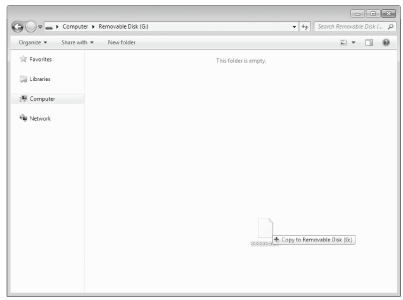
>> Pattern data in “Removable Disk” is written to the machine.- While data is being written, do not disconnect the USB cable.
- Do not create folders within “Removable Disk”. Since folders are not displayed, pattern data within folders cannot be recalled.
-
Touch the “Saved Data” key to display the destination memory selection screen.
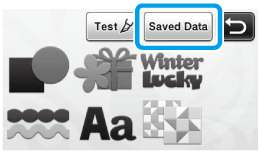
-
Touch
 .
.
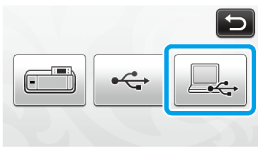
>> The patterns in the computer are displayed on the selection screen.
-
Touch the key of the pattern you want to recall.
Touch
 to return to the original screen.
to return to the original screen.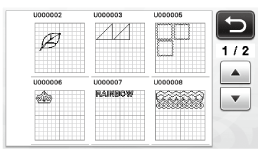
-
Touch the “OK” key.
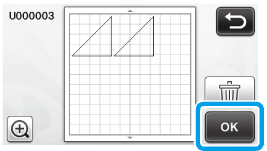
>> The Pattern layout screen is displayed.
Content Feedback
To help us improve our support, please provide your feedback below.
