CM350H
FAQs & Troubleshooting |
Can I transfer the data created from my computer or tablet to my ScanNCut machine directly?
You can send data created with a computer or a mobile device to the cutting machine using CanvasWorkspace, and also send data edited on the cutting machine to CanvasWorkspace on a computer or a mobile device.
To transfer the data, you must install CanvasWorkspace or go to CanvasWorkspace (Web).
- For CanvasWorkspace, click here to visit the download page.
- If you already use CanvasWorkspace (Web), you can transfer the data on the CanvasWorkspace (Web).
For details on the differences between CanvasWorkspace (Web) and CanvasWorkspace, refer to What are the differences between CanvasWorkspace (Web) and CanvasWorkspace.
“cwprj”, ”fcm” and “svg” files can be used in CanvasWorkspace, and also ”jpg”, ”gif”, ”bmp” and ”png” files can be imported by the Image Trace function of CanvasWorkspace.
For a mobile device user, use CanvasWorkspace (Web) <https://canvasworkspace.brother.com>
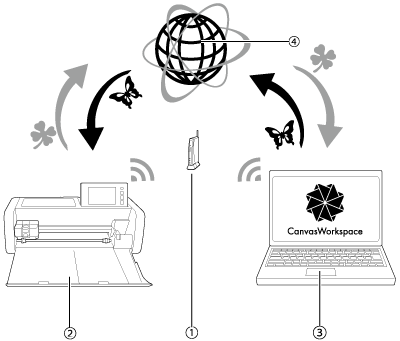 |
(1) Wireless network access point/router (2) Your machine (3) Computer/Tablet connected to wireless network access point/router (4) Data saved to CanvasWorkspace for server |
-
Setup the wireless LAN on the cutting machine, and connect the machine to the wireless network access point/router. For details, refer to How to connect my machine to a wireless network using the Setup Wizard.
When the machine can be connected to the wireless network successfully, (wireless signal strength icon) is ON on the home screen of the machine.
(wireless signal strength icon) is ON on the home screen of the machine.
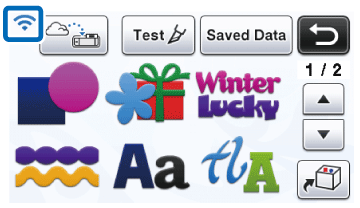
Go to the next step after connecting the machine to the wireless network.
-
Register the machine with CanvasWorkspace. For details, refer to How to register Your Machine with CanvasWorkspace.
Startup the CanvasWorkspace or go to https://canvasworkspace.brother.com on the computer or mobile device after registering the machine. The data can be transfer between the cutting machine to the computer or mobile device. For details, refer to Instructions for sending patterns created in CanvasWorkspace to the cutting machine for cutting or drawing.
