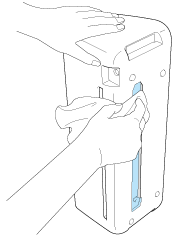CM350H
FAQs & Troubleshooting |
When I created a cutting data scanning my illustration, some areas were not converted to the cutting lines.
Possible Causes (or Results)
Case1
When scanning the image that includes the following factors, the machine may not convert the image data to the cutting line data you desire.
- The color of the pattern is similar to the color of background.
- Patterns are not clearly drawn.
For example, the patterns with gradation, fading lines or blurry lines.
- The outline is broken in the middle of the pattern.
- Patterns are less than 5 mm square.
- Patterns are an extremely intricate design.
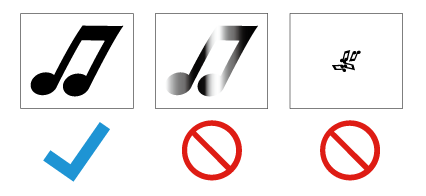
Case2
When scanning the image that includes the following color combinations, the machine may not convert the image data to the cutting line data you desire.
| Examples | |
|
Illustrations that are the same light color as the background |
 |
| Illustrations that are the same dark color as the background | 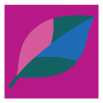 |
Case3
The scanner glass is dirty.
Solutions
----- Case1 -----
Confirm the original image data you want to scan.
Use the proper illustrations for scanning.
----- Case2 -----
If a color that appears as a single color is detected as separate colors, reduce the number of colors. If adjacent colors with a similar brightness are detected as a single color, increase the number of colors.
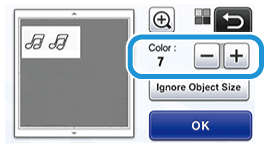
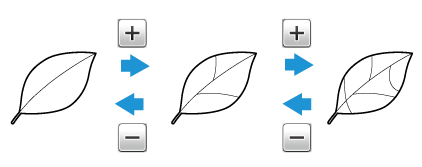
If the image cannot be still scanned to the cutting line data you desire, try to scan in color recognition mode.
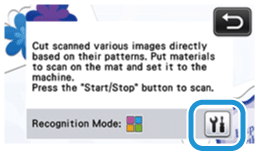
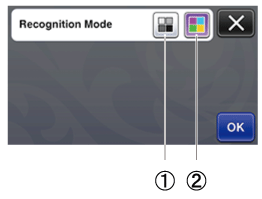 |
(1) Grayscale recognition mode (2) Color recognition mode |
----- Case3 -----
Remove the cover at the bottom of the machine, and then clean the scanner glass inside the machine.
>> For details, see “Cleaning the scanner glass”.
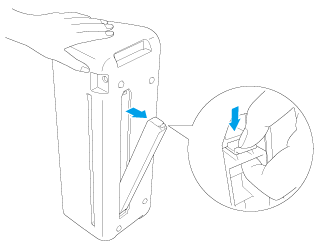 |
|