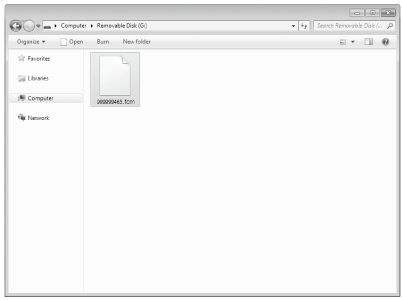CM350H
FAQs & Troubleshooting |
How to Save Patterns in the Computer
Using the USB cable, the machine can be connected to your computer, and the patterns can be temporarily retrieved from and saved in the “Removable Disk” folder in your computer.
The saved patterns are deleted when the machine is turned OFF and disconnect the USB cable.
Connecting Your Machine to the Computer
-
Compatible models: IBM PC with a USB port as standard equipment
IBM PC-compatible computer equipped with a USB port as standard equipment
- Compatible operating systems: Microsoft Windows Vista, Windows 7, Windows 8 / Windows 8.1, Windows 10
USB cable
- We recommend using a USB 2.0 cable (Type A/B) that is no longer than 2 meters (6 feet).
Saving Patterns in the Computer
-
Plug the USB cable connector into the corresponding USB ports for the computer and for the machine.
-
Turn on your computer and select “Computer (My computer)”.
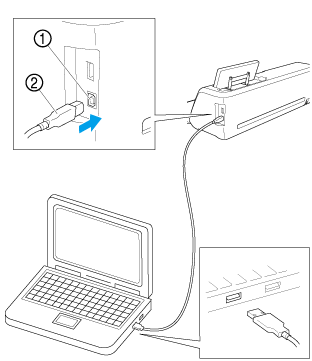
(1) USB port for computer (2) USB cable connector
>> The “Removable Disk” icon will appear in “Computer (My computer)” on the computer.
The connectors on the USB cable can only be inserted into a port in one direction. If it is difficult to insert the connector, do not insert it with force. Check the orientation of the connector.
-
Touch the “Save” key to display the destination memory selection screen.
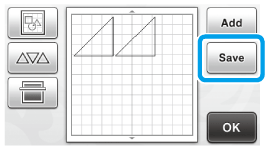
-
Touch
 .
.Touch
 to return to the original screen without saving.
to return to the original screen without saving.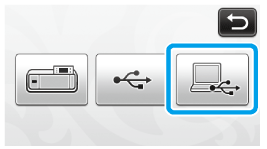
>> The pattern will be temporarily saved to “Removable Disk” under “Computer (My computer)”.
-
Select the pattern’s .fcm file in “Removable Disk” and copy the file to the computer.