CM350H
FAQs & Troubleshooting |
How do I Edit Pictures ? (Adjusting Image Detection Levels)
The output levels of the scanned image data can be adjusted.
Available in the following screen.
| Image editing screen | → Creating Cutting Data Step1 in “Creating Cutting Data” |
Small unnecessary patterns (dotted lines, etc.) can be excluded from cutting data. In the following example, we will scan three images of different sizes (4 mm, 40mm, 100 mm). This example describes the procedure using the grayscale recognition mode screen of the “Scan to Cut Data”mode.
-
Select one of the three detection options, and then touch
 to display the function selection screen.
to display the function selection screen.
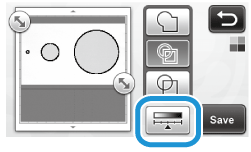
-
Touch "Ignore Object Size" to display the setting screen.
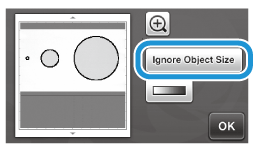
-
Specify an object size smaller than which is not to be converted to cutting lines.
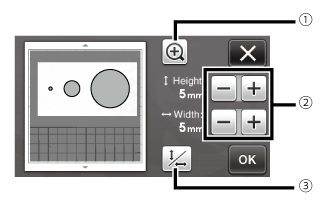
(1) Magnifying
(2) Size Adjustment Keys
(3) Locking/Unlocking the Aspect Ratio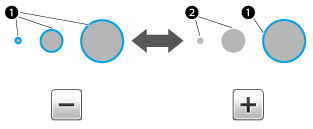
(1) Cutting line created
(2) No cutting line created
>> Touch the “OK” key to apply the settings. Touch to return to the previous screen without applying the settings.
to return to the previous screen without applying the settings.
Convert an image with a gradation or shading to a twotone (black and white) image, and then create cutting lines for that image. The image detection level (threshold) can be specified. In the following example, we will scan three images of different tones (light, medium, dark).
-
Touch
 in the function selection screen to display the setting screen.
in the function selection screen to display the setting screen.
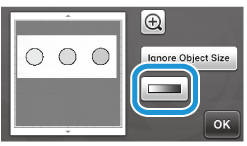
-
Specify the threshold for converting an image to a two-tone image using
 and
and  .
.
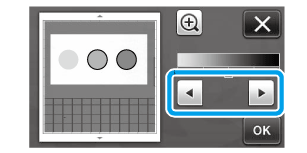
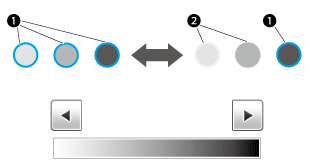
(1) Cutting line created
(2) No cutting line created
>> Touch the “OK” key to apply the settings. Touch to return to the previous screen without applying the settings.
to return to the previous screen without applying the settings.
