PT-H110
FAQs & Troubleshooting |
How do I print multiple lines and how many lines can I print?
To print multiple lines,
- Type the first line of information.
-
Press the [Enter] key (
 /
/  /
/  ) to make new line. A return mark appears.
) to make new line. A return mark appears.
-
Type the next line of information.
Line 1 Label image 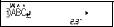
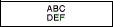
Line 2 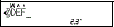
-
Press the [Print] key (
 /
/  /
/  ).
).
The number of text lines that can be printed depends on the width of the installed tape.
Refer to the following table.
| Tape Width |
Maximum Number of Lines that Can Be Printed |
| 0.13" (3.5 mm) | 1 |
| 0.23" (6 mm) | 1 |
| 0.35" (9 mm) | 2 |
| 0.47" (12 mm) | 2 |
If you try to create two lines of text using 0.13" (3.5 mm) or 0.23" (6 mm) width tape, [1 Line Limit!] appears.
[2 Line Limit!] appears when you try to enter a 3rd line.
Content Feedback
To help us improve our support, please provide your feedback below.
