FAX-575/FAX-575e
FAQs & Troubleshooting |
How do I clear the message "Check Paper" from the display?
This message would normally appear if the Brother machine is either out of paper, the paper was not loaded properly in the paper tray or the paper was not feeding correctly.
- Open the top cover of the Brother machine by lifting the lever on the right side of the top cover.

- Remove any jammed paper inside the machine.
- Verify the ribbon cartridge is installed properly:
- Remove the print cartridge from the machine.
- Gently turn the spools on the cartridge to remove any slack in the ribbon.

- Reinstall the print cartridge by inserting the part of the cartridge casing that has the ribbed triangle appearing in the middle first and placing the cartridge in to the four holders.

- Close the top cover.

- Verify the paper is installed correctly.
- Remove the paper from the paper tray.

- Make sure the Paper Wire Extension is installed on the paper tray.

- Fan the paper and reinsert it into the paper tray. The side to be printed on must be face down.
The tray can hold up to 50 pages of 17-24 lb. Paper.
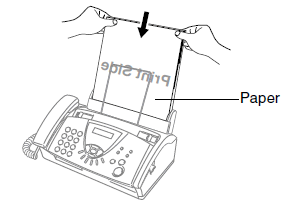
- Remove the paper from the paper tray.
- Test the machine by making 2 copies.
- Place a document face down in the ADF (automatic document feeder).
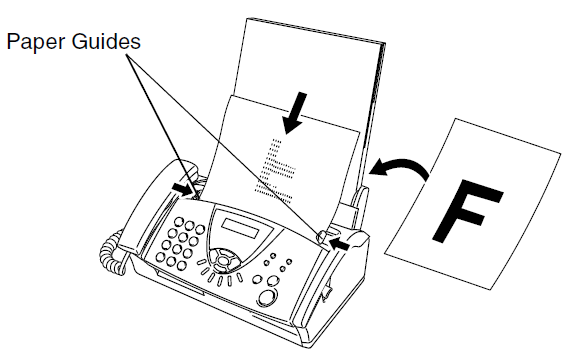
- Press the Copy/Reports key and then 2 on the dial pad.
- Press the Copy/Reports again.
- Place a document face down in the ADF (automatic document feeder).
If the message "Check Paper" continues to appear on the display, contact Brother Customer Service.
Content Feedback
To help us improve our support, please provide your feedback below.
