FAX-575/FAX-575e
FAQs & Troubleshooting |
Set up a Group for Broadcasting faxes.
If you regularly want to send the same fax to multiple recipients, you can do it easily by setting up a Group. Groups allow you to send the same fax message to multiple numbers using a process called Broadcasting.
You can store 4 small Groups on your Brother machine or assign up to 103 numbers to a large Group. Every fax number you want to include in your Group must first be stored as its own One Touch or Speed Dial number, and each Group uses one One Touch location.
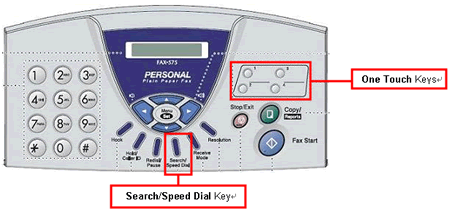
To set up a Group, follow these steps:
A: Print a Quick-Dial list:
- Press Copy/Reports, 3 (Quick-Dial).
The machine will print the three-page Quick-Dial list.
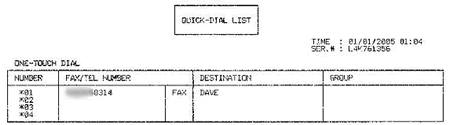
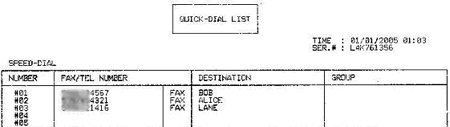
- Page one of the report lists One Touch numbers. Pages two and three of the report list Speed Dial numbers.
- The above image is a sample of a Quick-Dial list showing one stored One Touch number and three stored Speed Dial numbers.
- Page one of the report lists One Touch numbers. Pages two and three of the report list Speed Dial numbers.
- Do one of the following:
- Press Menu/Set, 6 (Set Quick-Dial), 3 (Setup Groups).
- Press the One Touch key on which you want to store the Group.
If the LCD displays a name and 1. Change or 2. Exit, a number is already stored on this One Touch key. Press 2 to exit, then choose another One Touch location.
- Use the dial pad to enter a Group number (1 to 4).
- Press the Menu/Set key.
If the Wrong Operation error appears, the Group number you entered has already been assigned to another Group. Choose another Group number
- Do one of the following:
- To add a One Touch number to the Group, press the One Touch key on which the number is stored.
- To add a Speed Dial number to the Group, follow these steps:
- Press the Search/Speed Dial key.
- Use the dial pad to enter the two-digit Speed Dial number you want to add.
For example, to enter Speed Dial number 09, press Search/Speed Dial, 0, 9.
- Press the Search/Speed Dial key.
- To add a One Touch number to the Group, press the One Touch key on which the number is stored.
- Repeat STEP 5 until you have added all the One Touch and Speed Dial numbers you want to include in the Group.
If the machine triple-beeps when you try to add a One Touch or Speed Dial location to the Group, then there is no number stored at that location.
- Once you have finished adding One Touch and Speed Dial numbers to the Group, press the Menu/Set key.
- Use the dial pad to enter a Group name.
For example, NEW CLIENTS.
- Press the Menu/Set key.
- Press the Stop/Exit key.
Confirm the Group by printing a Quick-Dial list
To confirm that the numbers are saved in the correct group, print the Quick-Dial list again.
On this list, Group numbers will be listed in the GROUP column.
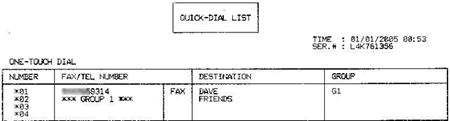
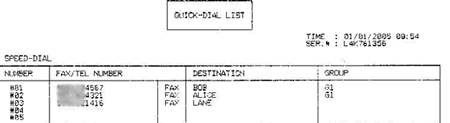
In the above image, one Group has been successfully stored on One Touch key 2 and named FRIENDS. The GROUP column tells you which numbers are assigned to a Group. If G1 appears in a number's GROUP column, that number was assigned to Group1 (FRIENDS).
When you broadcast a fax, each number in the Group is dialed individually. After the document is scanned into memory, the machine dials the first number in the Group, transmits the fax, hangs up, and then dials the second number in the Group. This process is repeated until every number in the Group is dialed.
If sending to one number is unsuccessful because the line is busy or the line condition prevents the fax from being sent, the Brother machine will attempt to dial the unsuccessful number(s) again.
After the Brother machine has dialed (and redialed, if the initial attempt to send was unsuccessful) all of the numbers in a Group, it will print a broadcast report that displays which numbers in the Group were transmitted successfully and which ones failed. This report is printed automatically and cannot be disabled.
