FAX-5750e
FAQs & Troubleshooting |
Set up a Group for Broadcasting faxes.
If you regularly want to send the same fax to multiple recipients, you can do it easily by setting up a Group. Groups allow you to send the same fax message to multiple numbers using a process called Broadcasting.
You can store 6 small Groups on your Brother machine or assign up to 231 (115 for MFC-8500) numbers to a large Group. Every fax number you want to include in your Group must first be stored as its own One Touch or Speed Dial number, and each Group uses one One Touch or Speed Dial location.
This solution includes two options for setting up Groups:
- To set up Groups from your machine's control panel, see OPTION 1: SETTING UP A GROUP FROM THE CONTROL PANEL.
- If your machine is connected to the computer with the Brother software installed, you can set up Groups from your computer by following OPTION 2: SETTING UP A GROUP FROM A COMPUTER.
OPTION 1: SETTING UP A GROUP FROM THE CONTROL PANEL
STEP A: Print an Auto Dial list
- Press REPORTS, 2 (Auto Dial).
The machine will print the Auto Dial list.
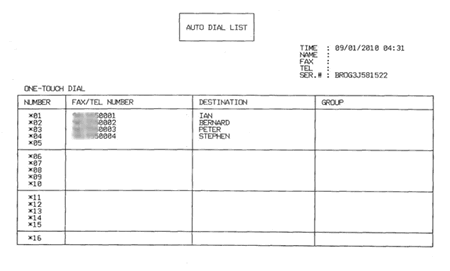
STEP B: Set up a Group
- Press MENU, 2 (Fax), 3 (Set Auto Dial), 3 (Setup Groups).
- Press the One Touch key on which you want to store the Group.
- Use the dial pad to enter a Group number.
- Press the SET key.
- Do one of the following:
- To add a One Touch number to the Group, press the One Touch key on which the number is stored.
- To add a Speed Dial number to the Group, follow these steps:
- Press the SEARCH/SPEED DIAL key.
- Use the dial pad to enter the two-digit Speed Dial number you want to add.
- Press the SEARCH/SPEED DIAL key.
- To add a One Touch number to the Group, press the One Touch key on which the number is stored.
- Repeat Step 5 until you have added all the One Touch and Speed Dial numbers you want to include in the Group.
- Once you have finished adding One Touch and Speed Dial numbers to the Group, press the SET key.
- Use the dial pad to enter a Group name
- For example, "NEW CLIENTS."
- Press the SET key.
- Press the STOP/EXIT key.
CONFIRM THE GROUP BY PRINTING AN AUTO DIAL LIST
To confirm that the numbers are saved in the correct group, print the Auto-Dial list again. On this list, Group numbers will be marked in the GROUP column.
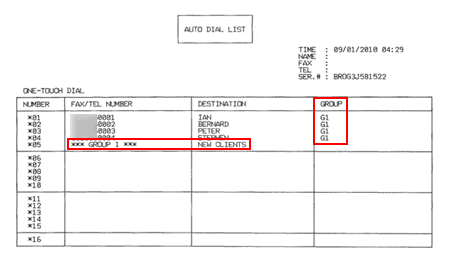
In the above image, one Group has been successfully created and named NEW CLIENTS. The GROUP column tells you which numbers are assigned to a Group. If "G1" appears in a number's GROUP column, that number was stored into Group 1 (NEW CLIENTS).
When you broadcast a fax, each number in the Group is dialed individually. After the document is scanned into memory, the machine dials the first number in the Group, transmits the fax, hangs up, and then dials the second number in the Group. This process is repeated until every number in the Group is dialed.
If sending to one number is unsuccessful because the line is busy or the line condition prevents the fax from being sent, the Brother machine will disconnect and dial the next number in the Group. Once all numbers in the Group have been dialed, the Brother machine will attempt to dial the unsuccessful number(s) again.
After the Brother machine has dialed (and redialed, if the initial attempt to send was unsuccessful) all of the numbers in a Group, it will print a broadcast report that displays which numbers in the Group were transmitted successfully and which ones failed. This report prints automatically and cannot be disabled.
OPTION 2: SETTING UP A GROUP FROM A COMPUTER
NOTE: Illustrations shown below are from a representative product and operating system, and may differ from your Brother machine and operating system.
- On the computer, left-click Start => (All) Programs => Brother => Brother MFL Pro Suite => MFC Remote Setup => Set Auto Dial.
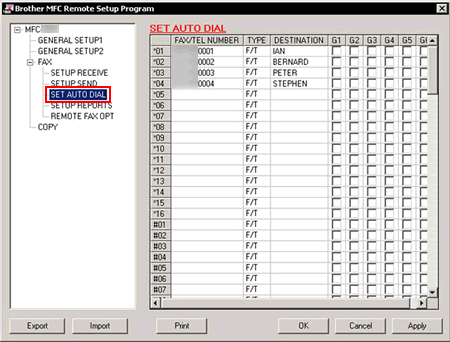
- Left-click an empty field in the Destination column next to a vacant One Touch or Speed Dial number.
- Use the computer's keyboard to enter the name or company name.
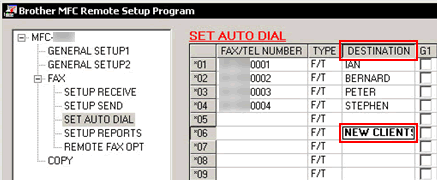
- Double-click F/T in the same row as the name and click the drop-down menu arrow on the right-hand side of the field.
- Left-click a Group number from the drop-down menu to choose it.
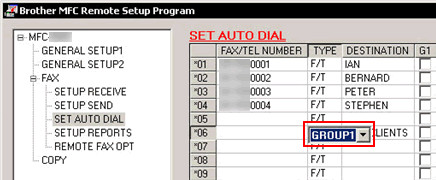
- Place a check to the right of the numbers you want to store in the Group.
For example, place a check in the G1 column for numbers you want to save in Group 1 and place a check in the G2 column for numbers you want to save in Group 2.
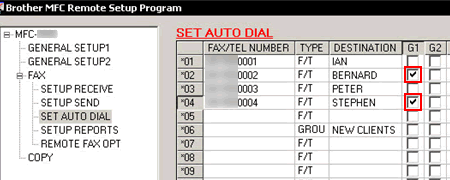
- Do one of the following:
- To store another Group, repeat STEPS 2 through 6.
- To finish storing Groups, click Apply and wait as the information is uploaded into the Brother machine.
- To store another Group, repeat STEPS 2 through 6.
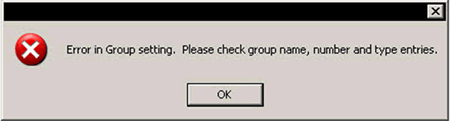
- Left-click Print at the bottom right of the Remote Setup window to confirm setup of the Group.
- Left-click OK to close the Remote Setup screen.
