FAX-1960C
FAQs & Troubleshooting |
Use my Brother machine to make copy
Follow the steps below to make copy:
Making a Single Copy
To make a single copy, follow these steps:
Your Brother machine can make up to 99 copies at one time. To make multiple copies, follow these steps.
- If you want to make a single copy, go to Making a Single Copy.
- If you want to make multiple copies, go to Making Multiple Copies.
Making a Single Copy
To make a single copy, follow these steps:
- Press Copy.
- Place the document(s) you want to copy into the Automatic Document Feeder (ADF) face down, top edge first until you feel it touch the roller.
If you are copying multiple documents, fan the pages well before placing them into the ADF.
After you put your document(s) in the ADF, the Brother machine's LCD should display the copy options.
- Adjust the paper guides (1) to fit the width of your document.
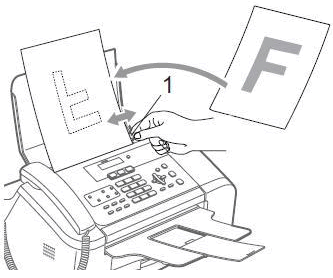
- Do one of the following:
- Press Black Start to make black and white copies.
- Press Color Start to make color copies.
Making Multiple Copies
Your Brother machine can make up to 99 copies at one time. To make multiple copies, follow these steps.
- Press Copy.
- Place the document(s) you want to copy into the Automatic Document Feeder (ADF) face down, top edge first until you feel it touch the roller.
If you are copying multiple documents, fan the pages well before placing them into the ADF.
After you put your document(s) in the ADF, the Brother machine's LCD should display the copy options.
- Adjust the paper guides (1) to fit the width of your document.
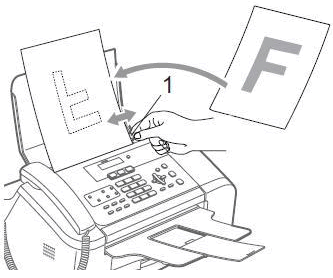
- Use the dial pad to enter the number of copies you want to make.
You can make up to 99 copies at once. - Do one of the following:
- Press Black Start to make black and white copies.
- Press Color Start to make color copies.
Content Feedback
To help us improve our support, please provide your feedback below.
