FAX-1940CN
FAQs & Troubleshooting |
Load legal size paper in the paper tray.
Correctly loading the paper into the tray
Regardless of the paper size you are using, you must always load the paper into the paper tray so that the two longer edges of the paper face the left and right sides of the paper tray and its two shorter edges face the front and back of the paper tray.
In other words, if you are standing in front of the paper tray, the paper should be in portrait orientation, not landscape orientation.
Loading Legal paper in the tray
Load only one size and type of paper in the tray at one time.
To load paper into the tray, follow these steps:
NOTE: Illustrations shown below are from a representative product and may differ from your Brother machine.
- If the paper support flap is open, close it.
- Close the paper support.
- Pull the paper tray completely out of the machine.
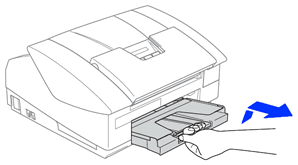
- Remove the output paper tray.
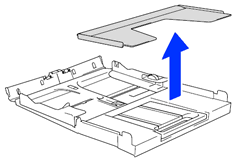
- Gently press and slide the paper side guide (1) to fit the paper size you are installing.
Make sure the triangular mark on the paper side guide lines up with the mark labeled LGL.
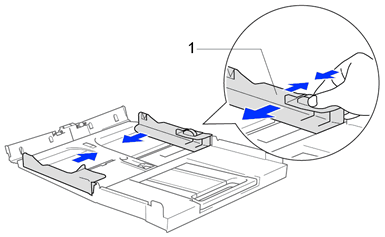
- Pull out the paper support (1).
- Unfold the paper support flap (2).
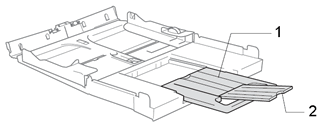
- Fan the stack of paper well to avoid jams and misfeeds.
Make sure the paper is not curled.
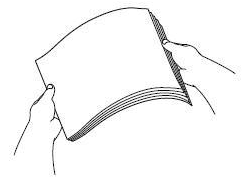
- Gently put the paper in the tray print side down and top edge first.
- Make sure the paper is flat in the tray.
- Make sure the paper is below the maximum paper mark (1).
- Be careful not to push the paper in too far; it may lift at the back of the tray and cause feed problems.
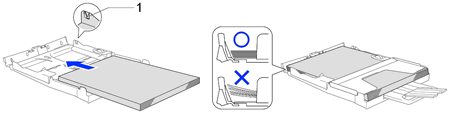
- Make sure the paper is flat in the tray.
- Put the output tray cover back on.
- Slowly push the paper tray back into the machine.
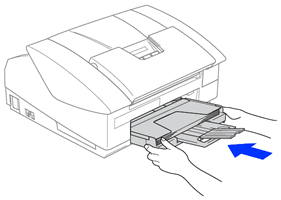
Setting the paper size to Legal
To set your Brother machine's Paper Size to Legal, follow these steps:
- Press Menu/Set, 1 (General Setup), 3 (Paper Size).
- Press the Up or Down arrow key to select Legal.
- Press Menu/Set.
- Press Stop/Exit.
Content Feedback
To help us improve our support, please provide your feedback below.
