PT-E550W
FAQs & Troubleshooting |
How to insert a new image into each label using a database file. (P-touch Editor 5.x for Windows)
For TD-4T/TJ-4T series:
To use P-touch Editor, download and install “Printer Driver for P-touch Editor” from the [Downloads] section of this website.
Load the Access file to P-touch Editor and print the file as described below.
In this example, we will use a database defined in Access as follows:
The "Image" field is an "OLE object" data type, and a bitmap file (.bmp) is inserted.
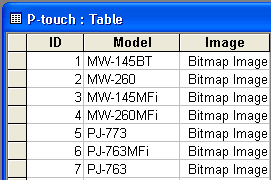
-
Start P-touch Editor, set the printer and media size, and then click [File] - [Database] - [Connect].
-
On the [Open Database] screen, select [Connect Database File], click [Browse], and locate the folder where the above Access file is saved.
-
Select the Access file and click [Next]. The Access data appears.
The "Image" (OLE object) field does not appear in P-touch Editor, but the file is correctly connected. -
Click [Insert] - [Database Field]. (If [Insert] does not appear in the menu bar, click the area where the tape is shown.)
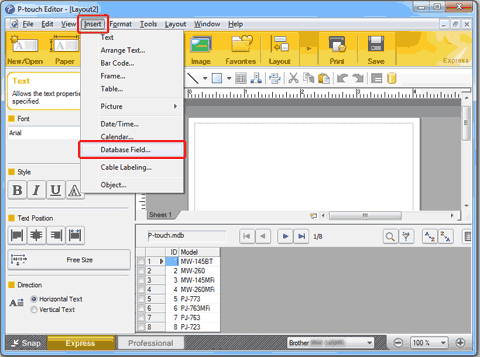
-
Select "Image" for "Merge Type" and then select the desired image. The image of the "Image" field appears.
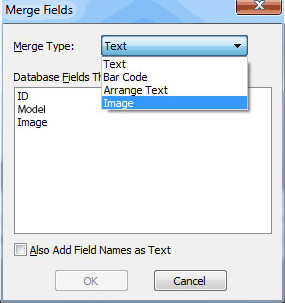
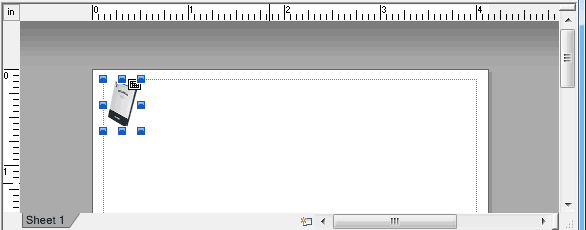
-
Click [Insert] - [Database Field]. On the [Merge Fields] screen, select "Model" and then click [OK]. The "Model" field appears.
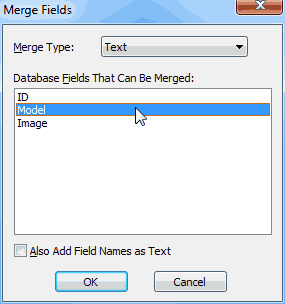
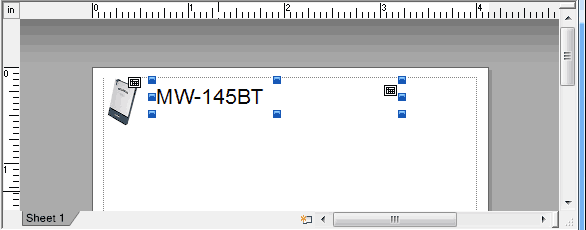
-
Click [File] - [Print] to print.
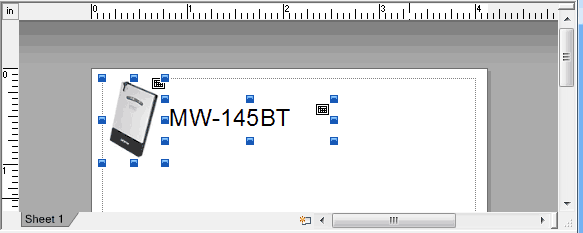
Related Models
MW-100, MW-120, MW-140BT, MW-145BT, MW-145MFi, MW-260, MW-260MFi, PJ-623, PJ-663, PJ-722, PJ-723, PJ-762, PJ-763, PJ-763MFi, PJ-773, PJ-822, PJ-823, PJ-862, PJ-863, PJ-883, PT-1230PC, PT-1650, PT-18R, PT-18RKT, PT-1950, PT-1960, PT-2100, PT-2110, PT-2430PC, PT-2600, PT-2610, PT-2700, PT-2710, PT-2730, PT-3600, PT-7600, PT-9500PC, PT-9600, PT-9800PCN, PT-D450, PT-D600, PT-D800W, PT-E500, PT-E550W, PT-E800W, PT-H500, PT-P700, PT-P710BT, PT-P715eBT, PT-P750W, PT-P900/ P900c, PT-P900W/ P900Wc, PT-P910BT, PT-P950NW, QL-1050, QL-1050N, QL-1060N, QL-1100/ 1100c, QL-1110NWB/ 1110NWBc, QL-500, QL-550, QL-570, QL-570VM, QL-580N, QL-600, QL-650TD, QL-700, QL-710W, QL-720NW, QL-800, QL-810W/ 810Wc, QL-820NWB/ 820NWBc, RJ-2030, RJ-2050, RJ-2140, RJ-2150, RJ-3050, RJ-3050Ai, RJ-3150, RJ-3150Ai, RJ-3230B, RJ-3250WB, RJ-4030, RJ-4030Ai, RJ-4040, RJ-4230B, RJ-4250WB, TD-2020/2020A, TD-2120N, TD-2125N, TD-2125NWB, TD-2130N, TD-2135N, TD-2135NWB, TD-2310D, TD-2320D, TD-2320DF, TD-2350D, TD-2350DF, TD-2350DSA, TD-4000, TD-4100N, TD-4210D, TD-4410D, TD-4420DN/ 4420DN(FC), TD-4420TN, TD-4520DN, TD-4520TN, TD-4550DNWB/ 4550DNWB(FC), TD-4650TNWB, TD-4750TNWB, TJ-4010TN, TJ-4020TN, TJ-4021TN, TJ-4120TN, TJ-4121TN, TJ-4420TN, TJ-4422TN, TJ-4520TN, TJ-4522TN, TJ-4620TN, TP-M5000N
