DS-700D
FAQs & Troubleshooting |
Clean the scanner. (For Macintosh)
Please choose your Operating System and follow the appropriate steps to clean the scanner.
NOTE: Illustrations shown below are for representation purposes and may differ from your Brother machine.
Use the cleaning sheet included in the original packaging. If the original cleaning sheet is not available, you may order a new cleaning sheet. To order a cleaning sheet, please contact Brother Customer Service from "Contact Us".
For Mac OS X 10.6 -10.10 users:
-
Run the PageManager® 9 application. (Choose Go => Application => Presto! PageManager 9 BR.)
-
Click File => Select Source or Import From Scanner.
-
Choose your model and click Select.
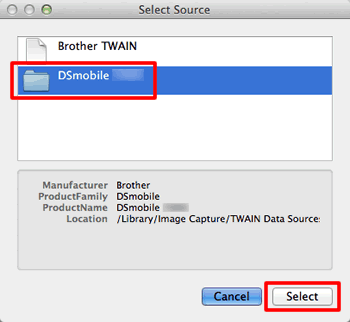
-
Click Acquire.
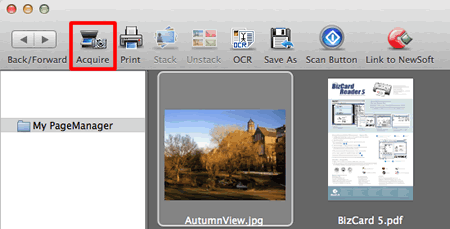
-
Click Calibrate.

- Insert the Cleaning Sheet into the machine.
A few drops of alcohol placed on the cleaning paper may help if the paper alone is not effective.

-
Click Clean.
The cleaning paper will move back and forth in the scanner and will be ejected.
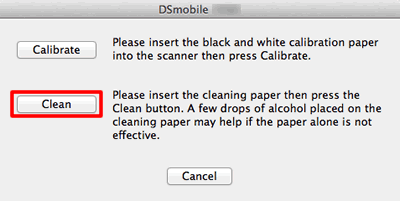
-
Click the Cancel to finish.
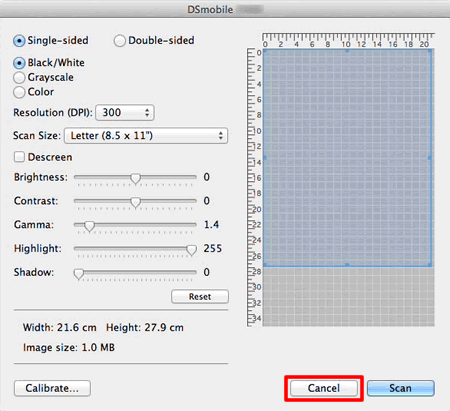
-
Run the Image Capture application. (Choose Go => Application => Image Capture.)
-
Close the DSmobile yyyy window (yyyy = your model name).
-
Click Device => Browse Devices.

-
The Image Capture Device Browser will appear.
Click Use TWAIN UI to the right of DSmobile yyyy (yyyy=your model name).
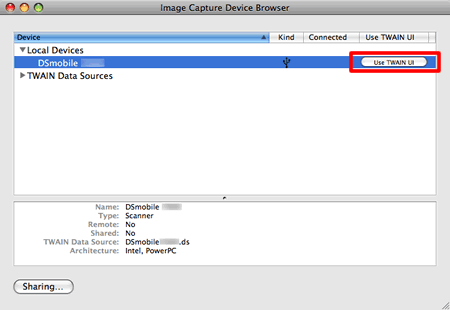
-
Click Scan.
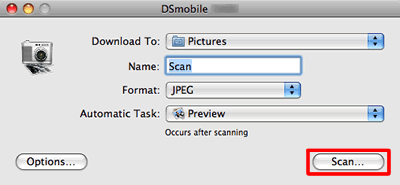
-
Click Calibrate.
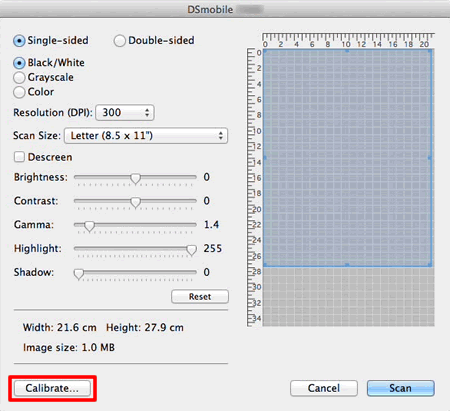
- Insert the Cleaning Sheet into the machine.
A few drops of alcohol placed on the cleaning paper may help if the paper alone is not effective.

-
Click Clean.
The cleaning paper will move back and forth in the scanner and will be ejected.
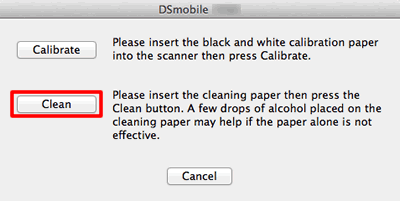
-
Click the Cancel to finish.
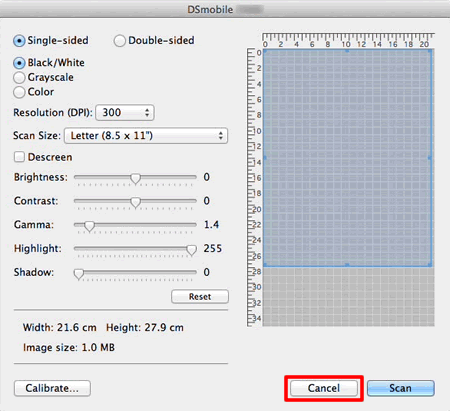
-
Run the Image Capture application. (Choose Go => Application => Image Capture.)
-
Close the DSmobile yyyy window (yyyy = your model name).
-
Click Device => Browse Devices.

-
The Image Capture Device Browser will appear.
Click DSmobile yyyy (yyyy=your model name).
-
Check the Use TWAIN software box at the bottom of the window.
-
Click OK.
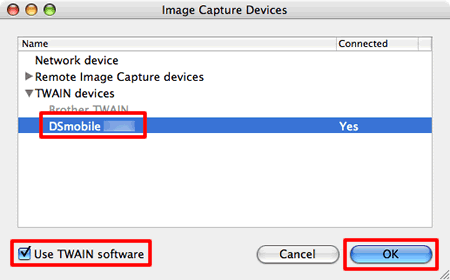
-
Click Devices => DSmobile yyyy (yyyy = your model name).
-
In the DSmobile yyyy (yyyy = your model name), click Scan.
-
Click Calibrate.
- Insert the Cleaning Sheet into the machine.
A few drops of alcohol placed on the cleaning paper may help if the paper alone is not effective.

-
Click Clean.
The cleaning paper will move back and forth in the scanner and will be ejected.
- Click the Cancel to finish.
Content Feedback
To help us improve our support, please provide your feedback below.
