DS-700D
FAQs & Troubleshooting |
Install the DSmobile Scan application. (For Windows users only)
Please follow the steps below to install the DSmobileSCAN II.
NOTE: Illustrations shown below are from a representative product and operating system, and may differ from your Brother machine and operating system.
DSmobileSCAN II is available only for Windows users.
- Make sure that your computer is ON and you are logged on with Administrator rights.
- Put the Installation DVD into your computer.
If you do not have the Installation DVD, please go to Downloads section of this website and download DSmobileSCAN II. First, follow the installation instructions on the download page. Once the installation screen appears, follow the steps from STEP 5.
- The installation screen will appear automatically. If prompted, choose your model and language.
NOTE: If the installation screen does not appear automatically, click here to see how to open the installation screen.
- Choose Install DSmobileSCAN II.
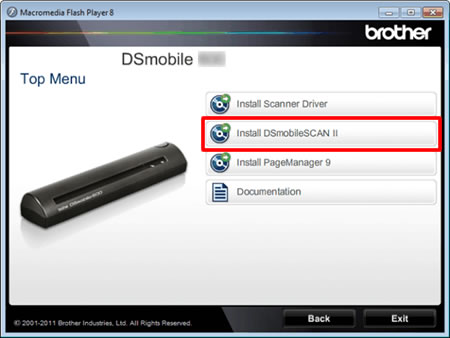
- Click Next.
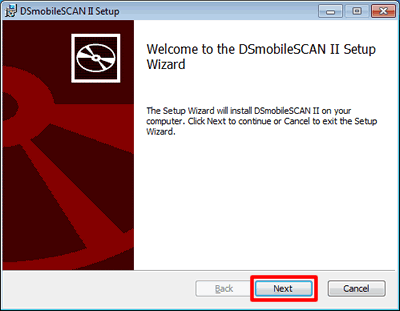
- Read the agreement and check the I accept box.
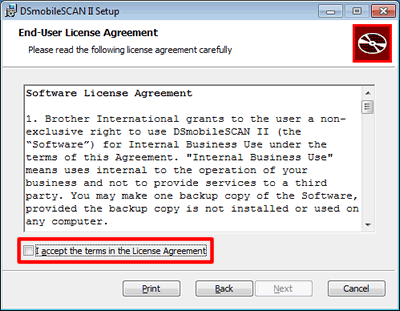
- Click Next.
- Click Next.
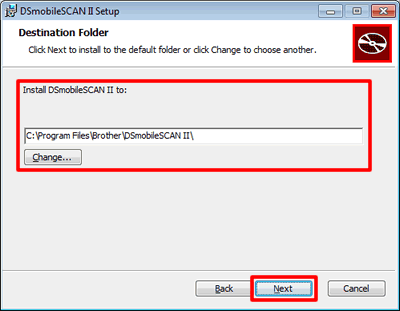
If you want to change the folder where the software is installed, choose the folder. The default is c:\program files\Brother\DSmobileSCAN II.
- Click Install.
NOTE: When the User Account Control screen appears, click Allow or Yes.
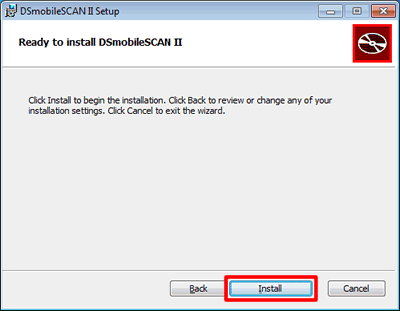
- Click Finish.
Content Feedback
To help us improve our support, please provide your feedback below.
