DCP-J152W
FAQs & Troubleshooting |
Load legal size paper in the paper tray.
Correctly loading the paper into the tray
Regardless of the paper size you are using, you must always load the paper into the paper tray so that its two longer edges face the left and right sides of the paper tray and its two shorter edges face the front and back of the paper tray.
In other words, if you are standing in front of the paper tray, the paper should be in portrait orientation, not landscape orientation.
Loading Legal paper in the tray
Load only one size and type of paper in the tray at one time.
Follow the steps below to load paper into the tray:
NOTE: Illustrations shown below are from a representative product and may differ from your Brother machine.
Setting the paper size to Legal
Follow the steps below to set your Brother machine's Paper Size to Legal:
*If your Brother machine has a touchscreen, follow the steps under "For Touchscreen models" below.
Regardless of the paper size you are using, you must always load the paper into the paper tray so that its two longer edges face the left and right sides of the paper tray and its two shorter edges face the front and back of the paper tray.
In other words, if you are standing in front of the paper tray, the paper should be in portrait orientation, not landscape orientation.
Loading Legal paper in the tray
Load only one size and type of paper in the tray at one time.
When loading Legal paper in the tray, change the Paper Size setting to Legal.
NOTE: Illustrations shown below are from a representative product and may differ from your Brother machine.
- If the paper support flap (1) is open, close it.
- Close the paper support (2).
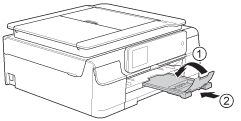
- Pull the paper tray completely out of the machine.
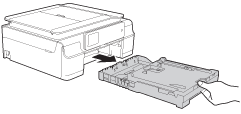
- Open the output paper tray cover (1).
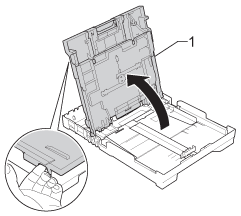
- Gently press and slide the paper width guides (1) and paper length guide (2) to fit the Legal paper.
- The paper width guides are the two green plastic guides on the left and right sides of the paper tray.
- The paper length guide is the green plastic tab located at the front center of the paper tray.
- Make sure the triangular marks (3) on the paper width guides (1) and paper length guide (2) line up with the mark labeled "LGL."
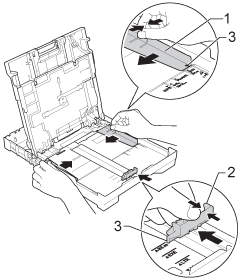
- The paper width guides are the two green plastic guides on the left and right sides of the paper tray.
- Press and hold the universal guide release button (1) as you slide out the front of the paper tray.
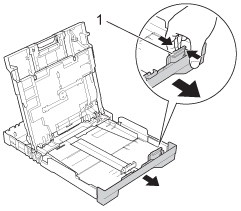
- Fan the stack of paper well to avoid jams and misfeeds.
- Make sure the paper is not curled.
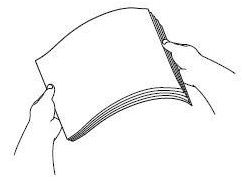
- Gently put the paper in the tray print side down and top edge first.
- Make sure the paper is flat in the tray.
- Make sure the back edge of the paper is not touching the back of the paper tray.
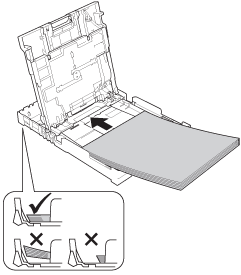
If you want to add paper before the tray is empty, remove the paper from the tray and combine it with the paper you are adding. Always fan the stack of paper well before loading it in the tray. If you add paper without fanning the stack, the machine may feed multiple pages.
- Make sure the paper is flat in the tray.
- Gently adjust the paper width guides (1) to fit the paper.
- Make sure the paper width guides touch both sides of the paper stack.
- Be careful not to push the paper in too far; it may lift at the back of the tray and cause feed issues.
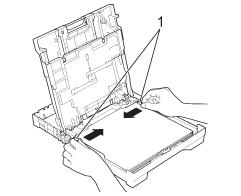
- Make sure the paper width guides touch both sides of the paper stack.
- Close the output paper tray cover.
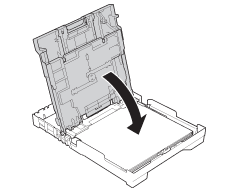
- Slowly push the paper tray completely back into the machine.
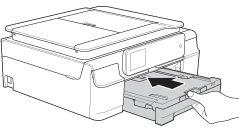
DO NOT use the paper support flap for Legal size paper.
Setting the paper size to Legal
Follow the steps below to set your Brother machine's Paper Size to Legal:
*If your Brother machine has a touchscreen, follow the steps under "For Touchscreen models" below.
- Press Menu .
- Press the Up or Down arrow key to choose Paper Size.
- Press OK.
- Press the Up or Down arrow key to choose Legal.
- Press OK.
- Press Stop/Exit.
<For Touchscreen models>
- Press
 (Settings).
(Settings).
- Press the Up or Down arrow key to display General Setup.
- Press General Setup.
- Press the Up or Down arrow key to display Paper Size.
- Press Paper Size.
- Press the Up or Down arrow key to display Legal.
- Press Legal.
- Press
 (Home).
(Home).
Content Feedback
To help us improve our support, please provide your feedback below.
