DCP-130C
FAQs & Troubleshooting |
Why does my machine's LCD show "NO CARTRIDGE" even though I have already installed new ink cartridges?
Brother strongly recommends that you do not refill the ink cartridges provided with your machine. We also strongly recommend that you continue to use only Genuine Brother Brand replacement ink cartridges. Use or attempted use of potentially incompatible ink and/or cartridges in the Brother machine may cause damage to the machine and/or may result in unsatisfactory print quality. Our warranty coverage does not apply to any problem that is caused by the use of unauthorized third party ink and/or cartridges. To protect your investment and obtain premium performance from the Brother machine, we strongly recommend the use of Genuine Brother Supplies.
> Click here for more information about Genuine Brother Supplies.
If the message "NO CARTRIDGE" remains on the LCD after you have installed the ink cartridge(s), it is possible another ink cartridge is empty and needs to be replaced or one or more of the cartridges are not installed properly. Complete the following steps:
-
Unplug the machine from the AC power outlet, wait approximately 10 seconds and then plug it back in.
1a. If the display continues to show NO CARTRIDGE, verify the cartridges are installed properly by uninstalling and reinstalling all four ink cartridges. Follow Steps 2a through 2f.
1b. If "INK EMPTY [color name]" is displayed on the LCD, the specified ink cartridge is empty and needs to be replaced. Follow Steps 2a through 2f.
-
To resolve an INK EMPTY message or to confirm the ink cartridges are installed properly, complete the following steps:
2a. Open the ink cartridge cover. Pull the lock release lever(s) down and take out the ink cartridge(s). While you have the ink cartridge(s) out of the machine, verify the cartridge(s) are genuine Brother supplies with the Brother logo embossed into the side of cartridge.
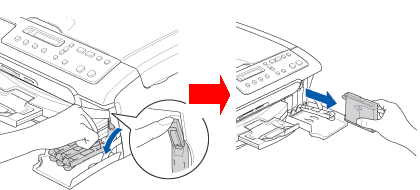
2b. Reinstall the ink cartridge(s). Lift and push the lock release lever(s) until it clicks into place and close the ink cartridge cover.
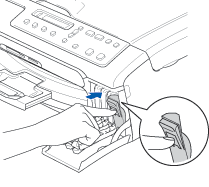
2c. The LCD may then display:
Did you change [color name]? Yes No.
for the color(s) that was replaced. If this message appears, BE SURE to follow the instructions on the LCD to correctly select Yes or No. Select Yes if you installed a new cartridge(s) to automatically reset the ink dot counter for that color. Select No if you did not install a NEW ink cartridge(s).
2d. After all the correct selections are made, the machine will then enter a cleaning cycle.
2e.If the display again shows INK EMPTY [color name], go back to Step 2 and follow the instructions to install a NEW ink cartridge.
2f.If the machine did not enter a cleaning cycle and the display continues to show NO CARTRIDGE after reinstalling new genuine Brother ink cartridges, your machine may require service.
Please contact Brother Customer Service from "Contact Us".
PLEASE NOTE:
If you are using or have used third party generic ink cartridges or refilled ink cartridges, the Cartridge Sensor printed circuit board may have been damaged. We have found that some third party generic ink cartridges leak onto the ink cartridge sensor circuit board causing an electrical short of the ink cartridge sensors. The damage from the leaked ink results in the machine displaying NO CARTRIDGE because the machine will no longer recognize the installed ink cartridge(s). Genuine Brother ink cartridges do not cause this issue because of the unique design developed to fit specifically in the Brother products. As long as a Brother cartridge has not been refilled, the Brother cartridge will not leak.

The photograph above shows a damaged printed-circuit-board. This circuit board (shown with the cartridge sensor removed to enhance visual inspection), was damaged when ink from a third-party cartridge leaked onto the circuit board near the installed cartridge.
