ADS-4700W
FAQs & Troubleshooting |
Your Brother machine cannot scan. / Scanning has stopped.
The computer’s memory is full.
Follow the steps below to resolve the issue:
- Close other applications before scanning.
-
(Windows only)
Adjust the Data Transfer Rate in the Optimize Data Transfer menu of the TWAIN driver or in Brother iPrint&Scan.
> TWAIN driver
> Brother iPrint&Scan
TWAIN driver
-
Click Advanced Settings... in the TWAIN driver.
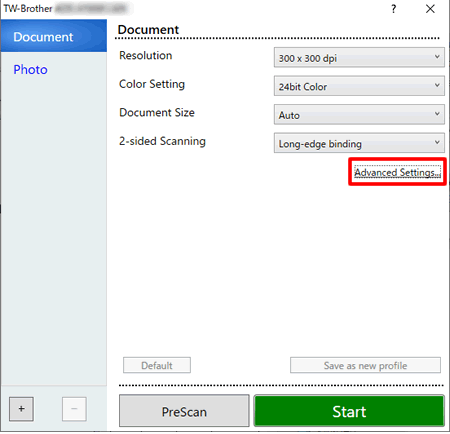
-
Click Additional Functions.
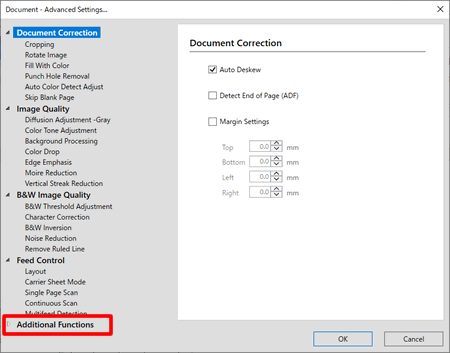
-
Click Other.
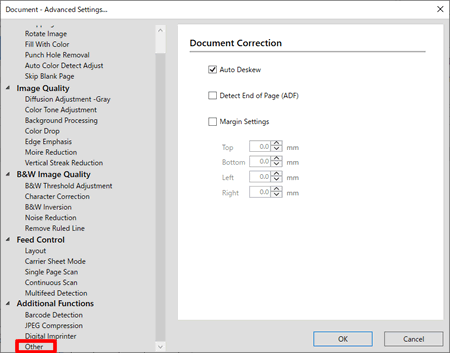
-
Check Optimize Data Transfer and adjust the Data Transfer Rate. Click OK.
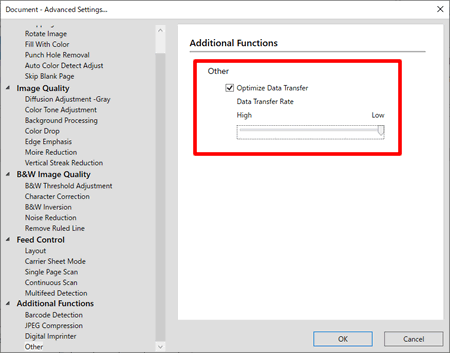
Brother iPrint&Scan
-
Click Machine Scan Settings.
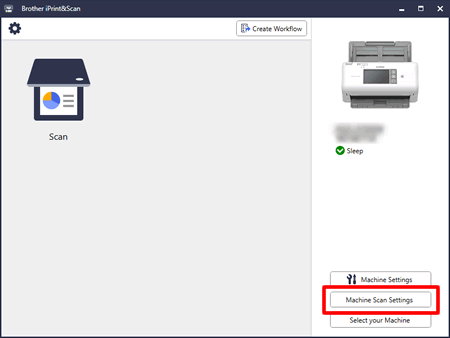
-
Click PC.
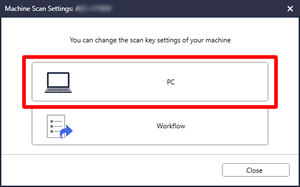
-
Click All Settings.
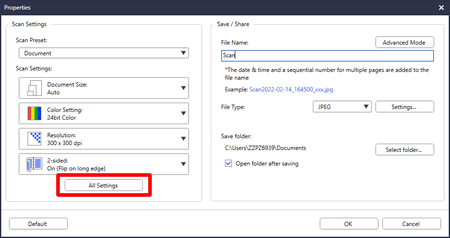
-
Click Feed Control.
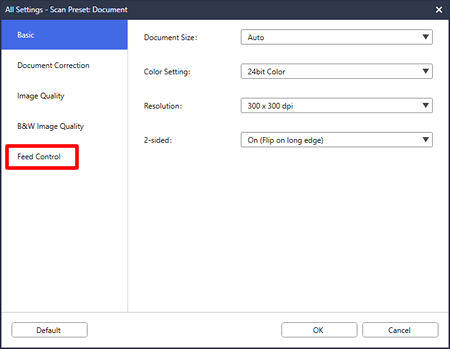
-
Check Optimize Data Transfer and click Data Transfer Rate.
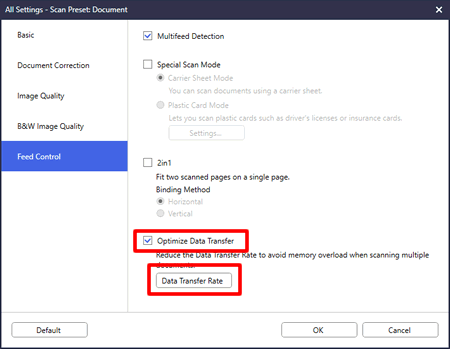
-
Adjust the Data Transfer Rate. Click OK.
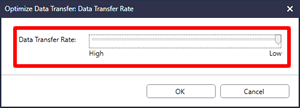
- Click OK to close the window.
-
Click Advanced Settings... in the TWAIN driver.
Content Feedback
To help us improve our support, please provide your feedback below.
