ADS-2000
FAQs & Troubleshooting |
Download and install the ADS scanner driver (Full Driver & Software Package) for Windows via USB connection
If you have any applications are currently open, save and close your documents.
Visit our support site to download drivers, software and utilities.
> Click here to go the Downloads section.
Double click on the downloaded file, click Run and then proceed with the Software and Driver's installation by following the graphical (red box) steps below:
-
Select your language and click OK.
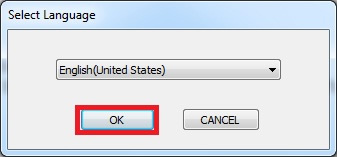 If the installer does not start, click here to see the details of how to start the installer manually.
If the installer does not start, click here to see the details of how to start the installer manually. -
Click Yes.
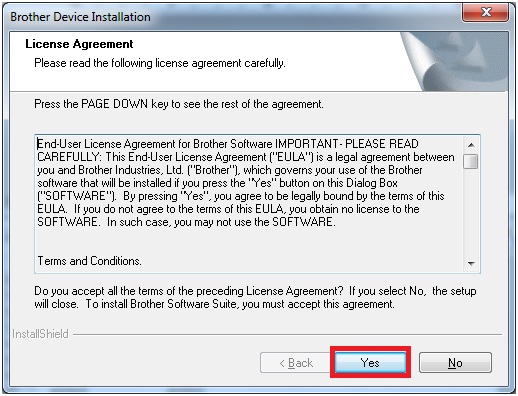
-
Select Local Connection [USB] and click Next.
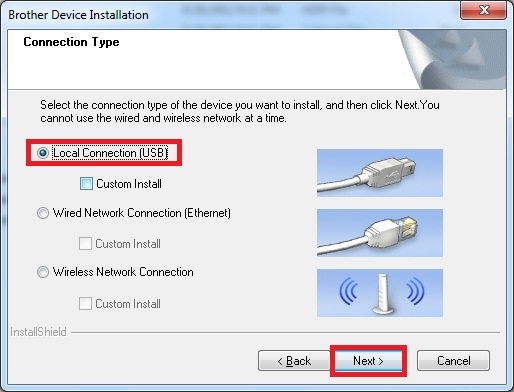
-
Connect the USB cable to your machine and the PC by following the steps and wait.
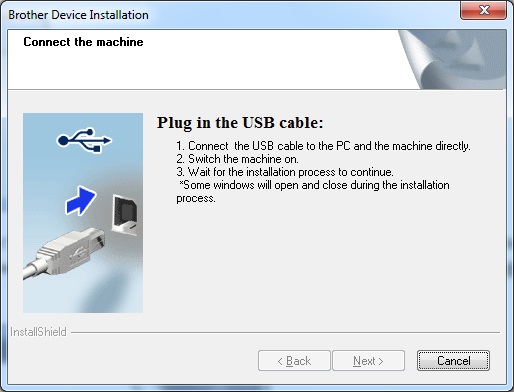
It’s going to take a few minutes to install the software and driver. DO NOT click Cancel or disconnect the USB cable. -
Click Next.
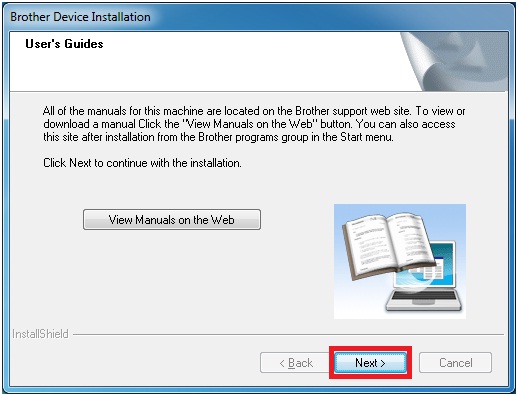
-
Click Next. If you have not yet registered your product, click Brother Registration and follow the link and register before complete the installation.
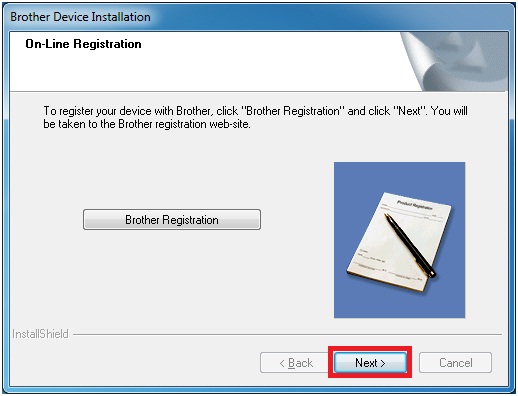
-
Choose "Yes, I want to restart my computer now" and click Finish.
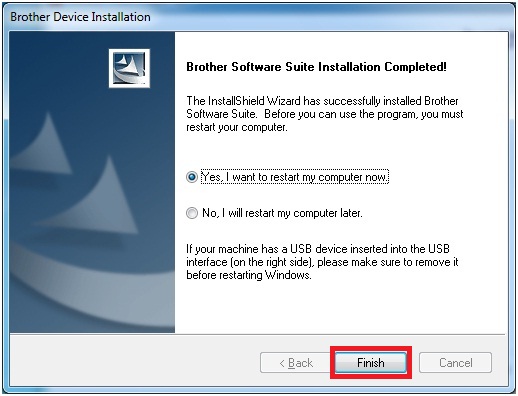
Content Feedback
To help us improve our support, please provide your feedback below.
