ADS-1250W
FAQs & Troubleshooting |
Load Documents
The Automatic Document Feeder(ADF) can hold up to 20 pages and feeds each sheet individually. Use 80 g/m2 (20 lb) paper and always fan the pages before placing them in the ADF.
Follow the steps below to load documents.
Set Up Your Scanner
NOTE: Illustrations shown below are from a representative product and may differ from your Brother machine.
-
Open the Top Cover (1) and push the flap of the Top Cover (2) firmly back until it sets into place.
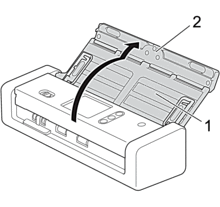
-
Lift the Paper Guides (1) and the Document Support Arms (2).
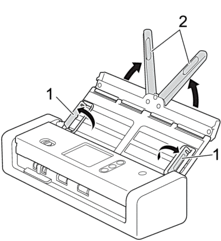
DO NOT use the ADF as a handle to carry the scanner.
Load Documents
Standard-size Documents
> Click here to see how to load Standard Size Documents.
Business Cards
> Click here to see how to load Business Cards.
Plastic Card
> Click here to see how to load Plastic Card.
Documents Longer than Standard Size
> Click here to see how to load Documents Longer than Standard Size.
Content Feedback
To help us improve our support, please provide your feedback below.
