PT-D600
FAQs & Troubleshooting |
Cannot insert data from a database into a barcode. (P-touch Editor 5.2 or later for Mac)
To insert data from a database into a barcode in P-touch Editor 5.2 or later, do the following:
-
Start P-touch Editor.
You can download P-touch Editor from the [Downloads] section of this website.
-
Click the Database icon in the toolbar.

-
Select the database file you want and then click the Connect button.
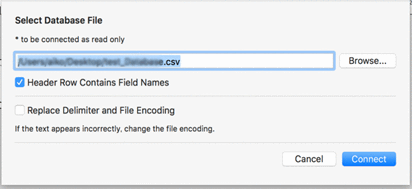
-
Click Insert > Bar Code, and then select the barcode protocol you want.
* This example uses the Data Matrix barcode protocol.
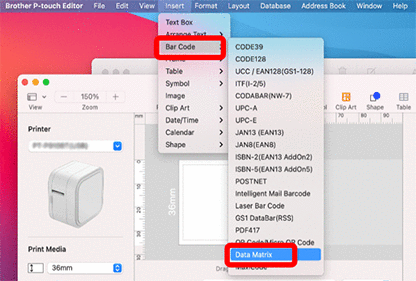
-
The Data Matrix dialog box appears.
Type random data in the Data field and then click OK.
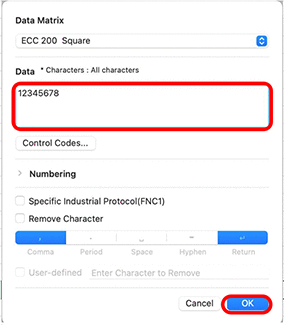
-
When the barcode appears on the label layout, adjust the barcode's size and position.
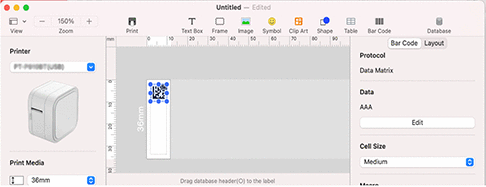
-
Drag the column header of the database data that you want to insert and drop it onto the barcode.
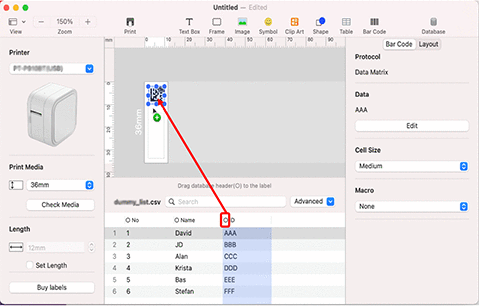
-
Check that the data is inserted correctly by clicking a cell in the database column you dragged and dropped.
If "Invalid" appears in the label layout, make sure that the database data does not contain any blank data and that the data format is correct.
Related Models
PT-9700PC, PT-9800PCN, PT-D410, PT-D450, PT-D460BT, PT-D600, PT-D610BT, PT-D800W, PT-E500, PT-E550W, PT-E800W, PT-H500, PT-P700, PT-P710BT, PT-P715eBT, PT-P750W, PT-P900W/ P900Wc, PT-P910BT, PT-P950NW, QL-1100/ 1100c, QL-1110NWB/ 1110NWBc, QL-570, QL-600, QL-650TD, QL-700, QL-710W, QL-720NW, QL-800, QL-810W/ 810Wc, QL-820NWB/ 820NWBc
Content Feedback
To help us improve our support, please provide your feedback below.
