RJ-4250WB
FAQs & Troubleshooting |
The paper settings specified from the server computer are not reflected on the client computer.
Changes to the server computer settings are not adopted by the client computer automatically after the shared printer is installed on the client computer. Refer to one of the methods described below to change the client computer's paper settings.
Method 1. Specify the paper settings individually on the client computer.
Method 2. Reinstall the shared printer on the client computer after specifying the paper settings on the server computer.
Method 1. Specify the paper settings individually on the client computer.
- On the client computer, open the printer folder. (To learn how to open the printer folder, see “How to open the Devices and Printers window”.)
-
For Windows 11 / Windows 10 / Windows 8.1 / Windows 8 / Windows 7:
Right-click your printer, and then click [Printer Properties].
For Windows Vista / Windows XP:
Right-click your printer, and then click [Properties].
-
Click [Preferences...] or [Printing Preferences...] in the [General] tab.
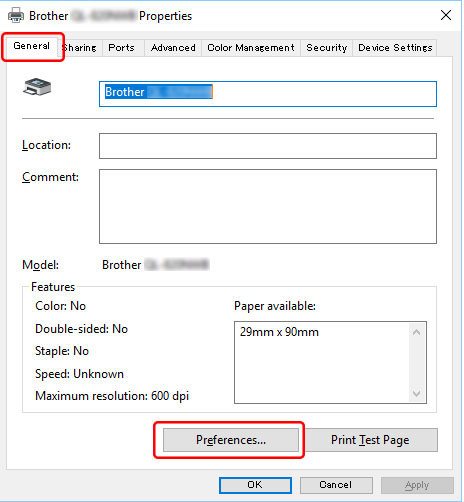
- In the Printing Preferences dialog box, specify the paper settings.
- Click [OK] to close the dialog box.
- On the server computer, open the printer folder. (To learn how to open the printer folder, see “How to open the Devices and Printers window”.)
-
For Windows 11 / Windows 10 / Windows 8.1 / Windows 8 / Windows 7:
Right-click your printer, and then click [Printer Properties].
For Windows Vista / For Windows XP:
Right-click your printer, and then click [Properties].
-
Open the [Advanced] tab and click [Printing Defaults...].
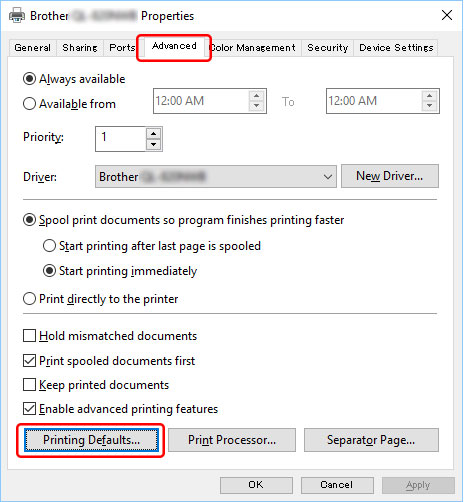
- In the Printing Defaults dialog box, specify the paper settings.
- Click [OK] to close the dialog box.
- Delete the shared printer from the client computer.
-
Reinstall the shared printer on the client computer.
The paper settings from the server computer are adopted by the client computer.
Related Models
PT-9500PC, PT-9700PC, PT-9800PCN, PT-P750W, QL-1050, QL-1050N, QL-1110NWB/1110NWBc, QL-550, QL-580N, QL-650TD, QL-710W, QL-720NW, QL-810W/810Wc, QL-820NWB/820NWBc, RJ-2030, RJ-2050, RJ-2140, RJ-2150, RJ-3050, RJ-3050Ai, RJ-3150, RJ-3150Ai, RJ-3230B, RJ-3250WB, RJ-4040, RJ-4230B, RJ-4250WB, RL-700S, TD-2020/2020A, TD-2120N, TD-2125N, TD-2125NWB, TD-2130N, TD-2135N, TD-2135NWB, TD-2320D, TD-2350D, TD-2350DSA, TD-4000, TD-4100N, TD-4420DN/4420DN(FC), TD-4520DN, TD-4550DNWB / 4550DNWB(FC)
