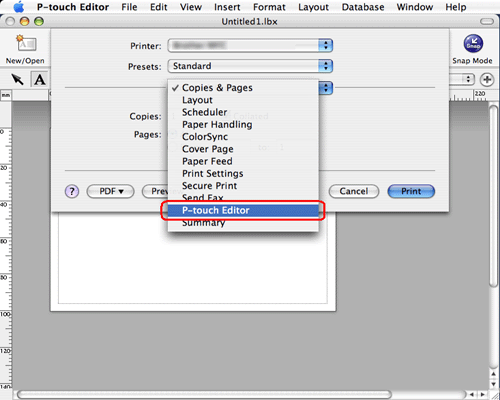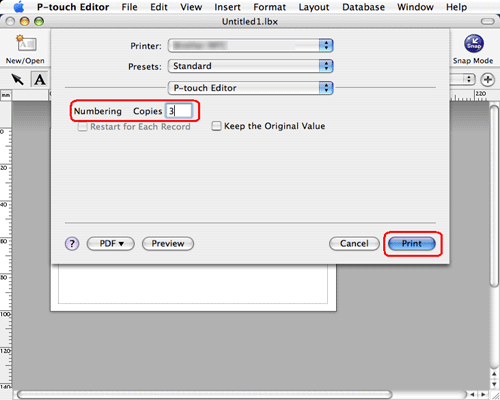QL-700
 |
FAQs & Troubleshooting |
How can I use the Sequential Numbering function? (P-touch Editor 5.0 for Mac)
If your question was not answered, have you checked other FAQs?
Have you checked manuals?
If you need further assistance, please contact Brother customer service:
Related Models
PT-1500PC, PT-2300, PT-2310, PT-2600, PT-2610, PT-2700, PT-2710, PT-2730, PT-3600, PT-9200DX, PT-9500PC, PT-9600, PT-9700PC, PT-9800PCN, PT-E500, PT-E550W, PT-H500, PT-P700, QL-1050, QL-1050N, QL-1060N, QL-500, QL-550, QL-570, QL-580N, QL-650TD, QL-700, QL-710W, QL-720NW
Content Feedback
To help us improve our support, please provide your feedback below.
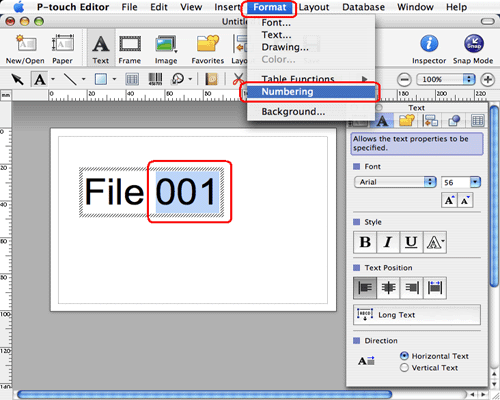
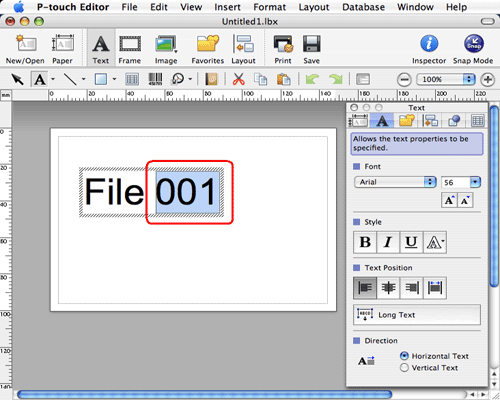
 to open the print dialog box.
to open the print dialog box.